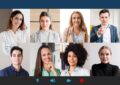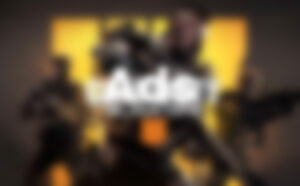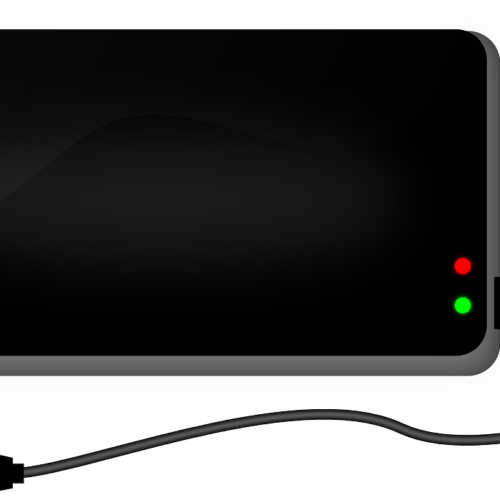Microsoft Teams is the collaborative chat app that all Microsoft 365 users should have installed. It works in a similar way to other chat applications like Slack, but with some extra features connect it to other Microsoft Office applications.
While there are lots of clever things you can do with Microsoft Teams, today we’re going to cover one of the more basic tasks – creating a new team within the app.
What Is A Team In Microsoft Teams?
Confusingly, Teams is the name of the application, while also being the name of a user group you can create within the app. Think of a “team” as a group chat with specified members of your organisation.
A team can be as may or as few users as you like. You could create a team that includes every member of your organisation, or just your department, or just you and a couple of other people if you’re working on a small project.
Every team has its own dedicated cloud storage for members to share and collaborate on documents with each other.
What Would You Use A Team For In Microsoft Teams?
A team is a great way to communicate with a number of users in your organisation. Here are just some of the ways you could use a team…
– A space to share ideas or documents related to a team project
– Make announcements to your whole company/your department
– Organise lunch orders/after work drinks
– Create a separate chat which keeps jokes and memes separate from serious work
How To Make A New Team In Microsoft Teams
Follow these steps to create a new team;
- By default, you should have an icon called “Teams” on the left-hand dock of your Teams app. Click it.
- If you are not yet a member of any teams in your organisation, you should see a button saying “Create team” click this.
- If you are already a member of a team, at the bottom of the list of teams you are part of should be a button to “Join or create a team”. Click this and then click “Create team”
- Click “From scratch”
- You will then have a choice of whether to create a Private or Public team. Public teams are ones which any member of your organisation can join. A Private team is one where only invited team members can view the conversation. Which one you should choose depends on what the purpose of the team you are creating is.
- After choosing Public or Private, name your new team and add a description if you wish.
- When you are finished and are happy with your setting, click “Create”.
You can now use your newly created team. You can further subdivide your team into separate channels on different topics. As a Microsoft Teams user, you can create up to 250 separate teams per account.