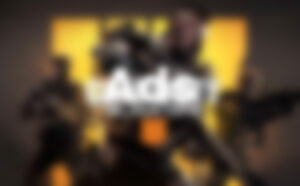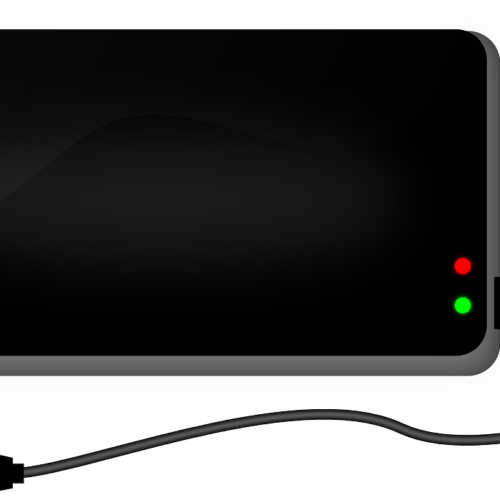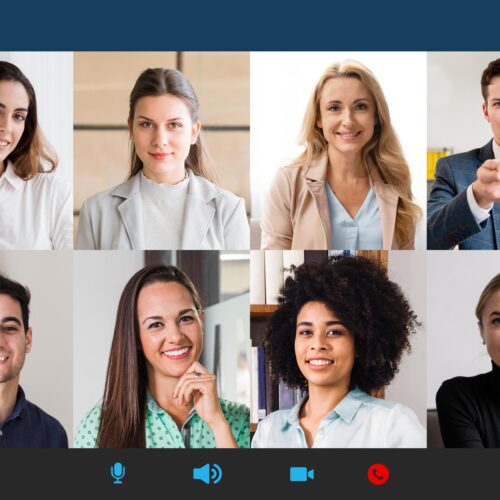Your Microsoft Gamertag is the username that appears to other players when you play games online using any Microsoft Xbox services. Your gamertag is consistent whether you are playing on your Xbox console, a PC, or a streaming device.
However, you might want to change your gamertag, especially if you chose an embarrassing name when you were a teenager!
Is It Free To Change Your Gamertag?
You can change your gamertag for free one time. So, if you want to avoid spending money that you don’t need to, you should make sure that the name you change it to is really the one you want. After your first change, future updates will be charged. This cost varies depending on your region but is normally around $10.
What Should You Change Your Gamertag To?
On Xbox One, Xbox Series X, Xbox Series S, and Microsoft Windows, gamertags can be up to 12 characters long. They can include numbers, symbols, and space but they must not start with a number.
If you get a message telling you that the gamertag you’ve entered isn’t available, you should try another. A gamertag may be unavailable because;
– It is too long
– It is too short
– It starts with a number
– Another user has already claimed the gamertag
– It contains a word which Microsoft has banned (such as a swear word or slur)
Do Your Friends Need To Re-Add On Xbox Live You After You Change Your Gamertag?
No, your gamertag will automatically update across all Microsoft Xbox services. This includes other users’ Friends lists.
How To Change Your Microsoft Xbox Gamertag on an Xbox Console
- Press the Xbox button to open the guide
- Go to Profile & system
- Select My profile
- Select Customize profile
- Select Choose your new gamertag
- Enter the new gamertag you want to use
- Select Check availability
- If your gamertag is available, you can select Change gamertag. If the gamertag you have chosen is not available, try another one until you find one which you are happy with, and which is also available.
How To Change Your Microsoft Xbox Gamertag On The Web
- Open a web browser and go to the official website (https://social.xbox.com/changegamertag)
- Sign in using the email and password which are associated with your Xbox profile. Once you are signed in you should see your current gamertag in the top corner.
- Enter the new gamertag you want to use
- Select Check availability. If the gamertag you have chosen is not available, try another one until you find one which you are happy with, and which is also available.
- Once you have entered an available gamertag, you will have the option to preview how it will be displayed across different Xbox services.
- If you are happy with the new gamertag you have chosen, select Claim it.