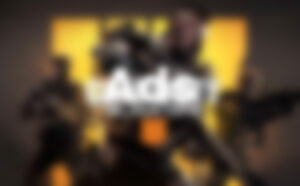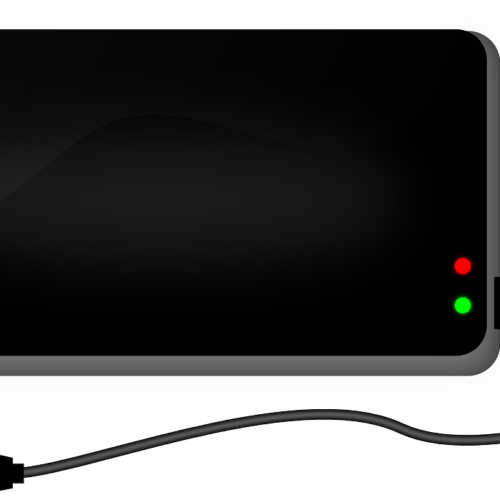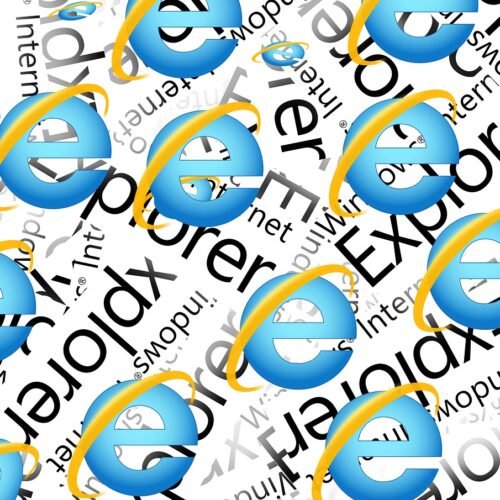Microsoft Teams allows you to share your screen with one or more people in a chat. It also allows you to allow other participants on the call to take control of your machine if you give them permission. Here’s how to do this…
How To Share Your Screen In Microsoft Teams
- To share your screen, click on this icon in the top right corner.

- If you have multiple windows open, you will see this pop up. You can share any individual window, or your entire screen (If you have multiple screens connected to your machine, you can choose which one of them you want to share).
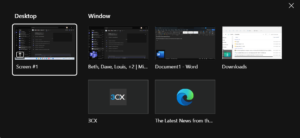
- Once you are sharing your screen, you also have the option to let another participant on the call take control remotely. You can do this by clicking “Give control” and then choosing the user from the drop down menu. Only ever do this if you know and trust the other participant!
![]()
- When you want to stop sharing your screen, click the “Stop Presenting” button at the top of the screen.
![]()