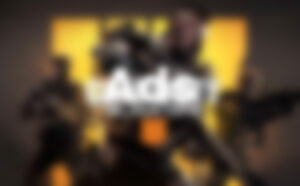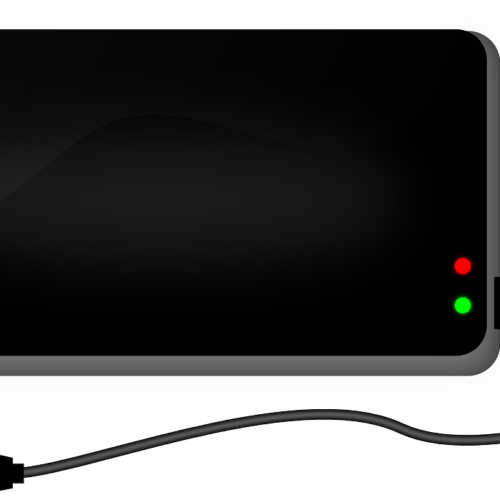In this guide, we will explore different methods to disable controller input on a PC. Whether you’re experiencing issues with unwanted controller controls or simply want to switch to a different input device, we’ve got you covered. By following the steps outlined below, you’ll be able to regain control of your PC and customize your input preferences.
Method 1: Disabling Controller Controls on PC
To disable controller controls on your PC, you can follow these simple steps:
- Slide off the battery cover: Begin by sliding off the battery cover on the back of the controller. This will allow you to access the batteries and power switch easily.
- Remove the battery: Once you have removed the battery cover, pop out one of the batteries. This will cause the controller to turn off, effectively disabling its controls.
Method 2: Disabling Controller Input in Game Settings
If you’re specifically looking to disable controller input for a particular game, you can try the following method:
- Launch the game: Start by launching the game for which you want to disable controller input.
- Access the game’s settings: Look for the “Manage Game” button in the left-hand column of the game’s main menu and click on it.
- Navigate to Controller Options: Within the game’s settings, locate the “Controller Options” button and click on it.
- Disable controller input: In the Controller Options menu, find the “Steam Input Per-Game” dropdown box and select “Forced Off”. This will disable the controller input for that specific game.
Method 3: Disabling Controller Settings in Windows
To disable controller settings on your PC at a system level, you can try the following steps:
- Open Devices and Printers: Go to your PC’s “Devices and Printers” settings. You can access this by searching for it in the Windows search bar or through the control panel.
- Locate your controller: Find your controller in the list of devices and right-click on it.
- Access Game Controller Settings: From the drop-down menu, select “Game Controller Settings”. This will open up a new window with additional controller options.
- Disable controller controls: Within the Game Controller Settings window, you may be able to disable and modify the controller controls. Explore the options available to disable specific buttons or remap them as desired.
Method 4: Using Software to Disable and Remap Controller Buttons
If you’re using an Elite Controller or similar advanced controller, you may have software that allows you to disable and remap buttons. Follow these steps to disable buttons using the software setup:
- Launch the software: Begin by launching the software setup for your Elite Controller or similar controller.
- Access button configuration: Within the software, locate the button configuration section or settings.
- Disable and remap buttons: Explore the options available to disable and remap buttons as needed. This will give you full control over the functionality of your controller.
Method 5: Disabling Gamepad Mode in Windows Settings
If you’re experiencing unwanted gamepad mode on your PC, you can try the following steps to disable it:
- Open Settings: Click on the “Settings” option in the Windows start menu.
- Navigate to Controller settings: In the Settings menu, look for the “Controller” tab and click on it.
- Access Desktop Configuration: Within the Controller settings, find the option for “Desktop Configuration” and click on it.
- Remove controller button assignments: Select each field that corresponds to a specific button or control and use your Xbox controller to press the button for “remove”. This will remove the button assignment and disable its function.
Method 6: Checking Controller Input in Windows
If you want to check if your controller is being detected and functioning properly in Windows, you can follow these steps:
- Open Settings: Click on the “Settings” option in the Windows start menu.
- Access Control settings: In the Settings menu, click on the “Control” option.
- Enable Joystick: In the Control settings, select the option to enable the joystick or game controller. This ensures that the controller is recognized by Windows.
- Restart your browser: If you’re using the controller for web-based applications, it may be necessary to restart your web browser to ensure the controller input is detected.
Method 7: Adjusting Power Options for Controllers
If you’re experiencing issues with your controller’s power or connectivity, adjusting the power options may help. Follow these steps to change the power options for your controller:
- Open Control Panel: Press the
Windowskey +Rto open the Run dialog box. Type “control” and press Enter to open the Control Panel. - Access Power Options: In the Control Panel, select the “System and Security” option, then choose “Power Options”.
- Choose a power plan: Within the Power Options menu, select a power plan that suits your preferences. A balanced power plan is often recommended for optimal performance.
- Adjust power mode: If you’re unable to set the power mode within the Power & battery settings, choose a power plan that works for you and your PC.
Method 8: Changing Input Settings on Windows 11
If you’re using Windows 11 and want to adjust your controller settings, follow these steps:
- Open File Explorer: Right-click on the Start button and select “File Explorer” from the menu list. Alternatively, you can press
Win+Eon your keyboard to open File Explorer directly. - Type “joy.cpl”: In the address bar of File Explorer, type “joy.cpl” and press Enter. This will open the Game Controllers settings.
- Adjust controller settings: Within the Game Controllers settings, you can explore and adjust your controller’s input settings as needed.
By following these methods, you can effectively disable controller input on your PC and regain control over your input preferences. Whether you’re experiencing issues with unwanted controller controls or simply want to switch to a different input device, these steps will empower you to customize your PC experience.