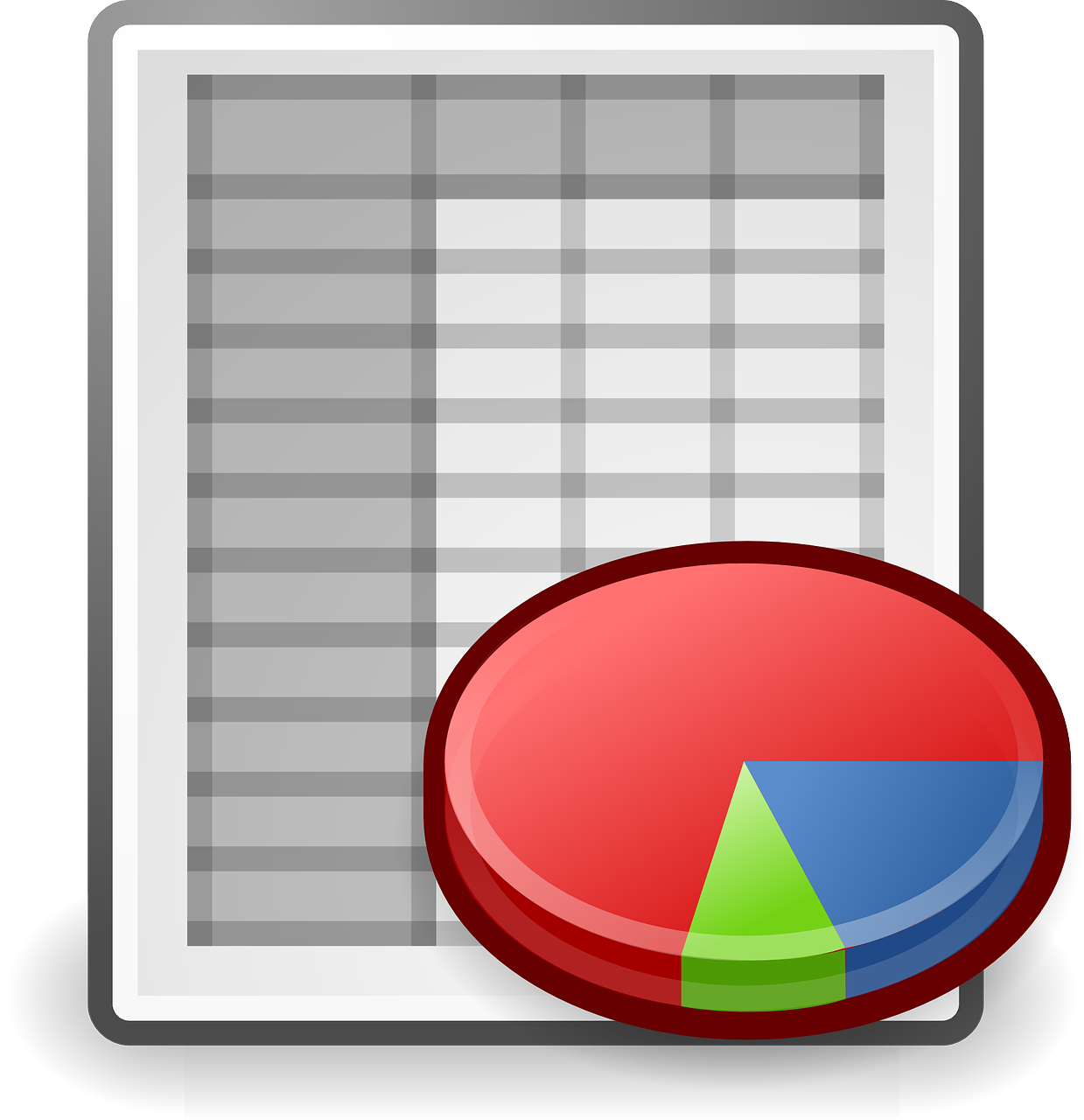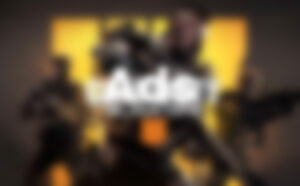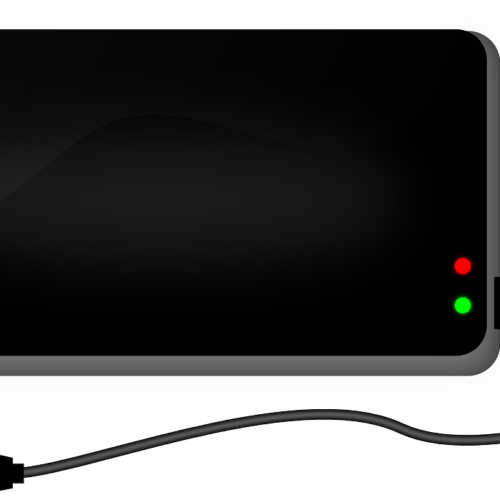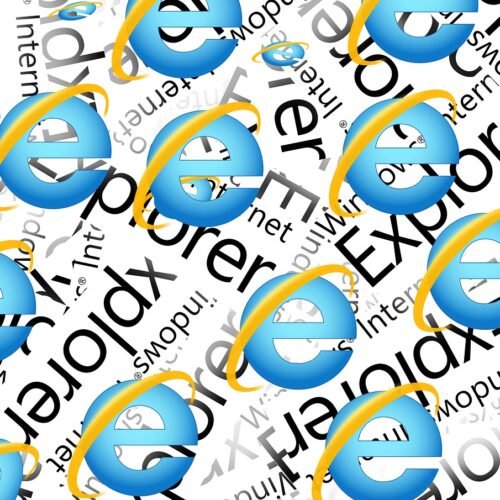Excel is a powerful tool for managing data, but sometimes you may find yourself with a worksheet that is no longer needed. Whether it’s a mistake or simply outdated information, deleting a sheet in Excel is a quick and easy process. In this comprehensive guide, we will explore different methods to delete a sheet in Excel, providing you with step-by-step instructions and helpful tips along the way.
1. Introduction
When it comes to managing your Excel workbook, removing unnecessary sheets is essential for maintaining a clean and organized spreadsheet. Whether you want to delete a single sheet or multiple sheets, Excel offers various methods to achieve this goal. In the following sections, we will explore these methods in detail, providing you with the knowledge and confidence to delete sheets effectively.
2. Keyboard Shortcuts to Delete an Excel Spreadsheet
Using keyboard shortcuts can be a time-saving way to delete a sheet in Excel. Here are a few shortcuts you can use:
- CTRL + SHIFT + F11: Pressing these keys simultaneously will delete the active sheet in Excel.
- ALT + E + L: This legacy keyboard shortcut can also be used to delete a sheet in Excel.
These shortcuts allow you to quickly delete sheets without the need for mouse clicks. However, it’s important to note that once a sheet is deleted, it cannot be recovered, so exercise caution when using these shortcuts.
3. Deleting a Sheet Using the Ribbon Menu
Excel’s Ribbon menu provides a user-friendly interface for performing various tasks, including deleting sheets. Follow these steps to delete a sheet using the Ribbon menu:
- Open your Excel workbook and navigate to the sheet you want to delete.
- Click on the “Home” tab located at the top of the Excel window.
- In the “Cells” section of the Ribbon, click the drop-down arrow below “Delete.”
- Select “Delete Sheet” from the drop-down menu.
If the sheet you want to delete is empty, it will be deleted immediately. However, if the sheet contains data, Excel will prompt you to confirm the deletion. Click “Delete” in the prompt to proceed with deleting the sheet.
4. Deleting a Sheet Using the Right-Click Menu
Another convenient way to delete a sheet in Excel is by using the right-click menu. Follow these steps to delete a sheet using the right-click menu:
- Open your Excel workbook and locate the sheet you want to delete.
- Right-click on the sheet tab that you want to delete.
- From the right-click menu, select “Delete.”
If the selected sheet is empty, it will be deleted immediately. If the sheet contains data, Excel will display a confirmation message. Click “Delete” in the prompt to delete the sheet.
Using the right-click menu provides a quick and intuitive way to delete sheets in Excel.
5. Advanced Technique: Deleting Sheets with VBA
If you frequently need to delete sheets or want to automate the process, using VBA (Visual Basic for Applications) can be a powerful solution. VBA allows you to write custom macros to perform tasks in Excel. Here’s an example of VBA code to delete the active sheet:
Sub DeleteSheet() ActiveSheet.DeleteEnd SubTo use this code, open the Visual Basic Editor in Excel by pressingALT + F11. Then, insert a new module and paste the code into the module. You can run the macro by pressingF5 or assigning it to a button or keyboard shortcut.
VBA provides flexibility and control when deleting sheets in Excel, making it a valuable tool for advanced users.
6. Deleting Multiple Sheets at Once
Deleting multiple sheets can be a time-saving technique when you need to remove multiple unwanted sheets from your workbook. Here’s how you can delete multiple sheets at once:
- Select the first sheet you want to delete.
- Hold down theSHIFT key and click on the last sheet you want to delete. This will select all the sheets between the first and last sheet.
- Right-click on any of the selected sheet tabs.
- Choose “Delete” from the right-click menu.
Excel will display a confirmation message for each selected sheet. Click “Delete” in each prompt to delete the selected sheets.
Deleting multiple sheets at once can help you streamline your workflow and save time when cleaning up your Excel workbook.
7. What to Do If You Can’t Delete a Sheet
If you find that you are unable to delete a sheet in Excel, there are a few possible reasons for this. One common issue is that the workbook may be protected, preventing you from making changes to the sheets. To delete a protected sheet, you will need to unprotect the workbook first. Here’s how:
- Go to the “Review” tab on the Excel Ribbon.
- Click on “Protect Workbook” in the “Changes” group.
- If prompted, enter the password used to protect the workbook.
- Once the workbook is unprotected, you should be able to delete the sheet.
If you encounter any other difficulties in deleting a sheet, double-check that you have the necessary permissions or consult Excel’s documentation for further assistance.
8. Best Practices for Deleting Sheets in Excel
When deleting sheets in Excel, it’s important to follow some best practices to ensure a smooth and efficient process:
- Backup your workbook: Before deleting any sheets, consider making a backup copy of your workbook in case you need to restore any deleted data.
- Check for dependencies: If the sheet you want to delete is referenced by other formulas or macros, ensure that deleting the sheet will not break any dependencies in your workbook.
- Review before deleting: Double-check the contents of the sheet you want to delete to ensure that you are not deleting any important data or formulas mistakenly.
- Keep your workbook organized: Regularly clean up your workbook by deleting unnecessary sheets to keep it organized and improve performance.
By following these best practices, you can delete sheets in Excel with confidence and avoid any potential issues.
9. Conclusion
Deleting sheets in Excel is a straightforward process that allows you to remove unnecessary data or outdated information from your workbook. Whether you use keyboard shortcuts, the Ribbon menu, or VBA macros, Excel provides various methods to delete sheets efficiently. By following the steps outlined in this guide and applying best practices, you can keep your Excel workbooks organized and optimize your data management workflow.
Now that you have learned how to delete a sheet in Excel, you can confidently navigate your workbooks and maintain a clean and organized spreadsheet. Remember to exercise caution when deleting sheets, as the process is irreversible. Happy Excel-ing!