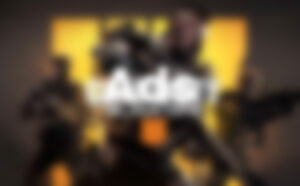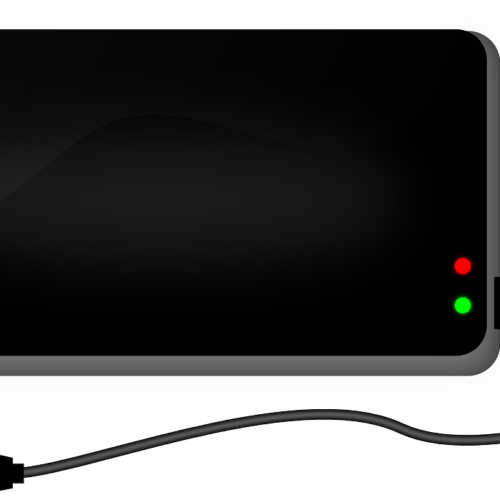In this comprehensive guide, we will walk you through the steps to set up an out of office Message in Outlook on your iPhone. Whether you’re going on vacation or simply need to let your contacts know that you won’t be available for a certain period of time, setting up an out of office message is a professional and efficient way to manage your email communications. We’ll cover the process both on the Outlook app and through the desktop site, ensuring that you’re equipped with all the necessary information to activate your out of office message seamlessly.
Understanding the Importance of an Out of Office Message
Before we delve into the specifics of setting up an out of office message in Outlook on your iPhone, let’s take a moment to understand why it’s essential. An out of office message serves as an automated response to incoming emails, informing senders that you are currently unavailable and will respond to their messages when you return. This feature is particularly valuable for individuals who receive a high volume of emails and want to ensure that their contacts are aware of their absence. By setting up an out of office message, you can effectively manage expectations and maintain professional communication even when you’re away from your desk.
Setting Up an Out of Office Message Using the Outlook App
If you prefer to manage your emails directly through the Outlook app on your iPhone, follow these simple steps to set up your out of office message:
- Open the Outlook app: Locate the Outlook app on your iPhone’s home screen and tap to open it.
- Access the Settings menu: Look for the Home icon in the top-left corner of the app and tap on it. This will bring up the Settings menu.
- Select your Outlook account: Within the Settings menu, find and tap on your Outlook account. This will allow you to access the account-specific settings.
- Navigate to Automatic Replies: Scroll through the options within your account settings until you find the Automatic Replies option. Tap on it to proceed.
- Toggle Automatic Replies on: Within the Automatic Replies settings, toggle the switch to turn it on. This will activate the out of office message feature.
- Compose your message: Now, it’s time to compose your out of office message. Tap on the text field provided and enter your personalized message. Be sure to include relevant details such as the dates you’ll be away and alternative contact information, if applicable.
- Save your settings: Once you’ve crafted your out of office message, tap the check icon in the top-right corner of the screen to save your settings.
- Deactivating your out of office message: When you no longer need your out of office message, simply return to the Automatic Replies settings and toggle the switch off.
By following these steps, you can easily set up an out of office message through the Outlook app on your iPhone. Keep in mind that this method is specifically for managing your Outlook email account and may not apply to other accounts linked to the app.
Setting Up an Out of Office Message Using the Desktop Site
If you prefer to access your Outlook email through the desktop site, here’s how you can set up your out of office message:
- Open a web browser: Launch your preferred web browser and navigate to Outlook.com.
- Access the settings: Once you’re on the Outlook.com site, look for the gear icon, typically located in the top-right corner of the page. Click on it to access the settings menu.
- Explore additional settings: Within the settings menu, scroll down until you see the option labeled “View all Outlook settings.” Click on it to access more advanced settings.
- Locate Automatic Replies: In the expanded settings menu, navigate to the Mail section and look for the Automatic Replies option. Click on it to proceed.
- Toggle Automatic Replies on: Within the Automatic Replies settings, toggle the switch to turn it on. This will enable the out of office message feature.
- Specify the date range and compose your message: Unlike the Outlook app, the desktop site allows you to set a specific date range for your out of office message. Enter the start and end dates for your absence, and then proceed to compose your message in the provided text field.
- Save your settings: Once you’re satisfied with your out of office message, click on the Save button at the top of the page to activate it.
- Disabling your out of office message: When it’s time to disable your out of office message, simply return to the Automatic Replies settings and toggle the switch off.
By following these steps, you can easily set up an out of office message using the Outlook desktop site. This method provides more flexibility, allowing you to specify a date range for your absence and compose a detailed message.
Best Practices for Setting Up an Out of Office Message
While the process of setting up an out of office message may seem straightforward, it’s important to keep a few best practices in mind to ensure effective communication and manage your email flow efficiently:
1. Be Clear and Concise
When composing your out of office message, strive to be clear and concise. Provide essential information such as the dates you’ll be away and any alternative contact details if necessary. Avoid including excessive details or irrelevant information, as this can confuse your contacts.
2. Set Realistic Expectations
It’s crucial to set realistic expectations in your out of office message. If you’ll have limited access to your email or anticipate delays in responding, make sure to communicate this to your contacts. Setting realistic expectations can help avoid frustration and misunderstandings.
3. Include Alternative Contact Information
If there are specific individuals or departments that can assist your contacts in your absence, consider including their contact information in your out of office message. This allows your contacts to reach out to the appropriate person for immediate assistance, if needed.
4. Personalize Your Message
While it’s important to maintain a professional tone in your out of office message, don’t be afraid to add a personal touch. Let your contacts know that you appreciate their understanding and that you’ll respond to their messages as soon as you return.
5. Activate and Deactivate Timely
Remember to activate your out of office message before you leave and deactivate it promptly upon your return. This ensures that your contacts receive the message at the appropriate times and that you resume regular communication seamlessly.
Conclusion
Setting up an out of office message in Outlook on your iPhone is a simple and valuable feature that can help you manage your email communications effectively. Whether you choose to use the Outlook app or the desktop site, following the step-by-step instructions provided in this guide will enable you to activate and customize your out of office message effortlessly. By setting clear expectations, providing alternative contact information, and personalizing your message, you can maintain professional communication even when you’re away. Remember to activate and deactivate your out of office message in a timely manner to ensure a smooth transition.