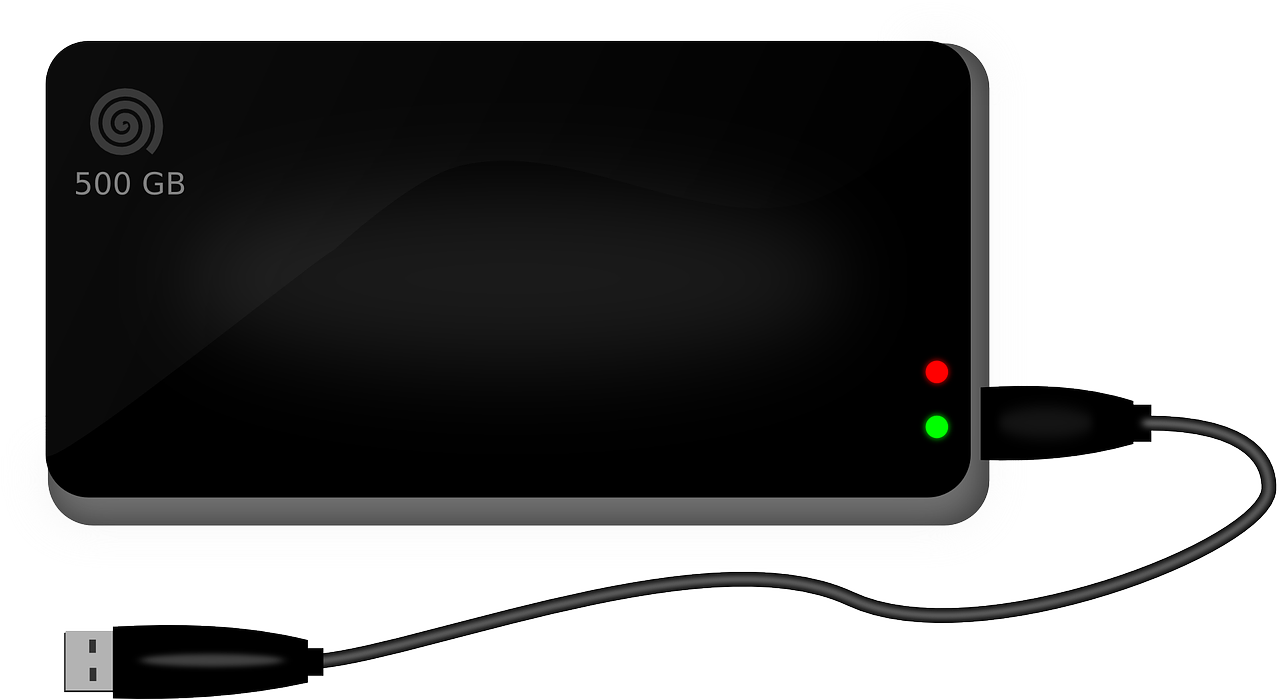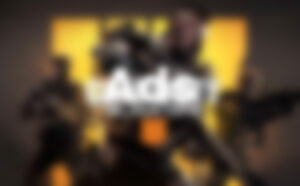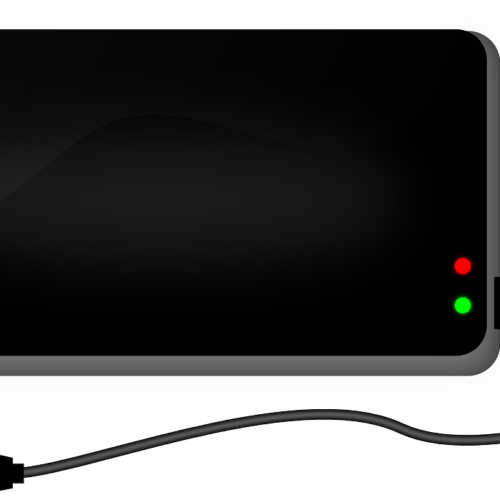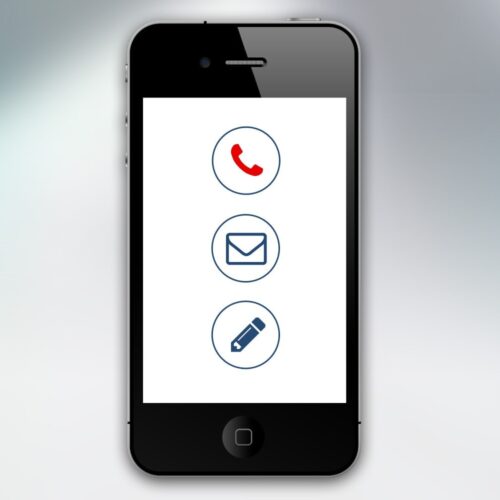In today’s digital age, our smartphones have become a repository of precious memories captured in the form of photos and videos. With the advent of iCloud Photo Library, Apple offers users a convenient way to store and access their entire photo library across all their devices. However, the limited storage space on iCloud can quickly fill up, prompting users t transfer photos from icloud to an external hard drive for additional backup and to free up space. In this comprehensive guide, we will explore different methods to transfer photos from iCloud to an external hard drive on both Windows and Mac platforms.
1. Introduction
When it comes to photo storage, iCloud offers a secure and convenient solution. However, it is always recommended to have an additional backup of your photos to safeguard against any unforeseen data loss. Transferring photos from iCloud to an external hard drive is an effective way to create a secondary backup and free up valuable iCloud storage space. Whether you want to transfer selected photos or your entire library, we have you covered with step-by-step instructions for both Windows and Mac users.
2. Transferring Selected Photos from iCloud to External Hard Drive
If you only need to transfer specific photos from your iCloud library to an external hard drive, you can easily do so using either a Windows PC or a Mac. Let’s explore both methods in detail.
Using a Windows PC
- Open your preferred browser and navigate to icloud.com.
- Log in to your iCloud account using your Apple ID and password.
- Once you are signed in, click on the “Photos” icon to access your iCloud Photos.
- In the Photos tab, select the desired photos by holding down the “Ctrl” key and clicking on the individual photos.
- After selecting the photos, click on the download icon (a cloud with a downward arrow) to initiate the download.
- Choose your external hard drive as the destination for the downloaded photos.
- Wait for the download to complete, and then safely disconnect your external hard drive from your Windows PC.
Using a Mac
- Launch the Safari browser on your Mac and visit icloud.com.
- Log in to your iCloud account using your Apple ID and password.
- Once logged in, click on the “Photos” icon to access your iCloud Photos.
- In the Photos tab, select the photos you want to transfer by holding down the “Command” key and clicking on the desired photos.
- After selecting the photos, click on the download icon (a cloud with a downward arrow) to start the download process.
- Choose your external hard drive as the destination for the downloaded photos.
- Wait for the download to complete, and then safely disconnect your external hard drive from your Mac.
3. Transferring All Photos from iCloud to External Hard Drive
If you prefer to transfer your entire photo library from iCloud to an external hard drive, you can follow the steps outlined below. We will cover the process for both Windows and Mac users.
Using a Windows PC
- Open your preferred browser and go toicloud.com.
- Sign in to your iCloud account using your Apple ID and password.
- Once you are signed in, click on the “Photos” icon to access your iCloud Photos.
- Switch to the “Photos” tab and press “Ctrl+A” to select all photos.
- Click on the download icon (a cloud with a downward arrow) to begin the download.
- Choose your external hard drive as the destination for the downloaded photos.
- Wait for the download to complete, and then safely disconnect your external hard drive from your Windows PC.
Using a Mac
- Launch Safari or your preferred browser on your Mac and visit icloud.com.
- Log in to your iCloud account using your Apple ID and password.
- Once logged in, click on the “Photos” icon to access your iCloud Photos.
- Switch to the “Photos” tab and press “Command+A” to select all photos.
- Click on the download icon (a cloud with a downward arrow) to initiate the download process.
- Choose your external hard drive as the destination for the downloaded photos.
- Wait for the download to complete, and then safely disconnect your external hard drive from your Mac.
4. Transferring Photos from External Hard Drive to iPhone
If you have transferred your photos from iCloud to an external hard drive and want to restore them to your iPhone, you can leverage a reliable software tool called EaseUS MobiMover Free. This tool allows you to transfer files between your PC or Mac and your iPhone with ease. Let’s see how you can transfer photos from an external hard drive to your iPhone using MobiMover Free.
- Download and install EaseUS MobiMover Free on your computer.
- Connect your iPhone to the computer using a USB cable.
- Launch MobiMover Free and choose “PC to iDevice” from the main interface.
- Select the photos you want to transfer from the external hard drive to your iPhone.
- Click “Open” to begin the transfer process.
- Wait for the transfer to complete, and then disconnect your iPhone from the computer.
5. Conclusion
Transferring photos from iCloud to an external hard drive is a smart move to ensure the safety and accessibility of your precious memories. With the step-by-step instructions provided in this guide, you can easily transfer selected photos or your entire iCloud library to an external hard drive on both Windows and Mac platforms. Remember to choose a method that suits your needs and always keep multiple backups of your important data.