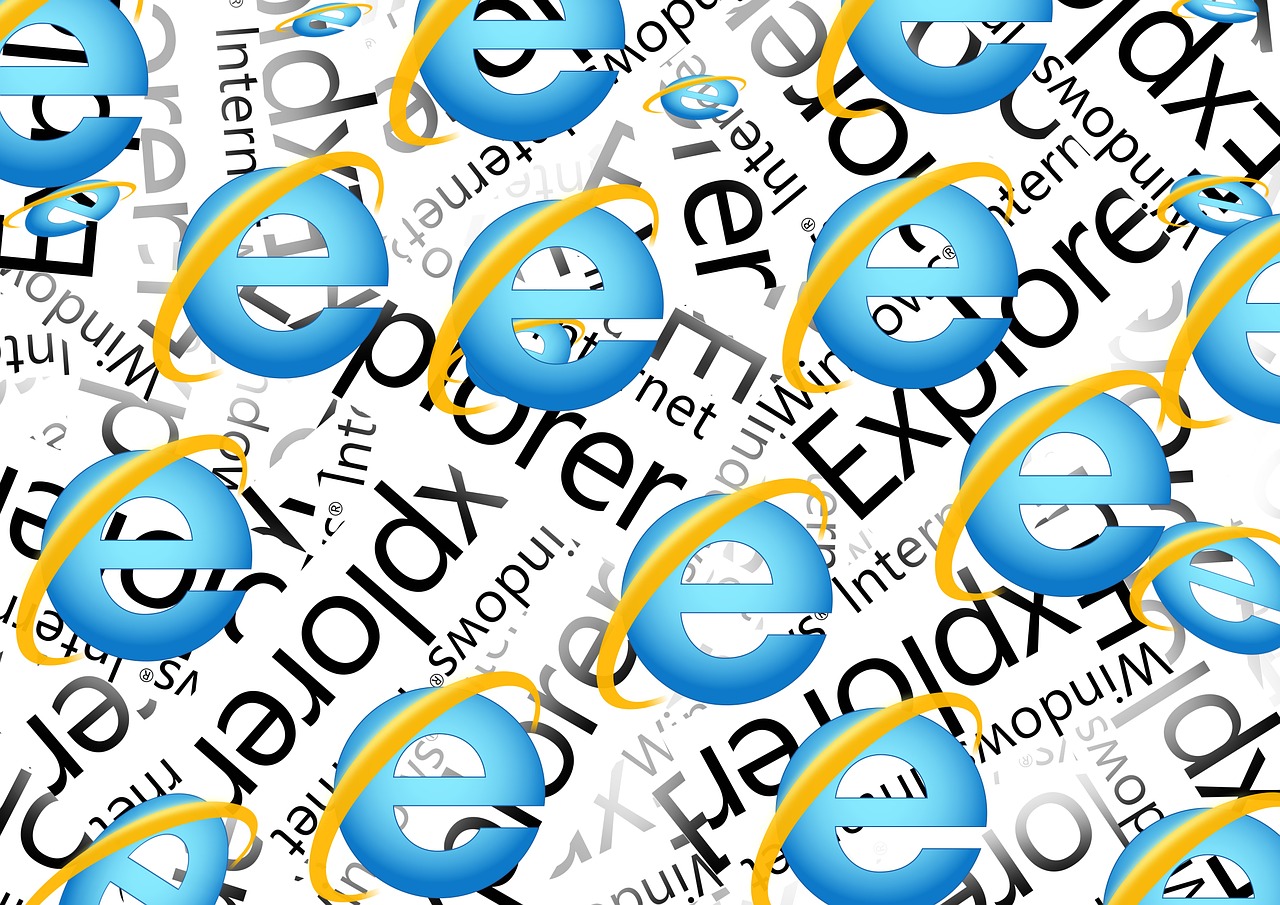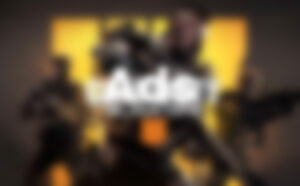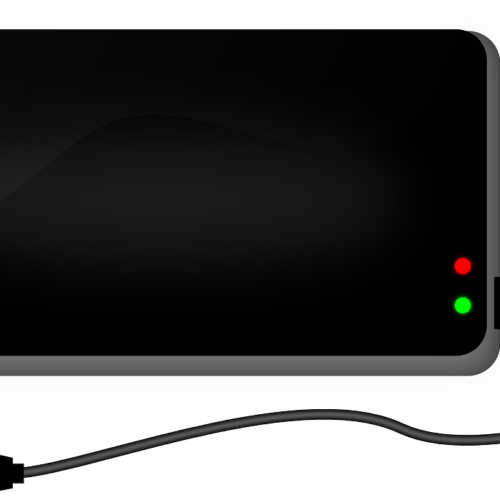Is your computer constantly lagging, slowing down your productivity, or hindering your gaming experience? Lag can be frustrating, but there are solutions to help you overcome this common issue. In this comprehensive guide, we will explore various methods to fix lag on your PC and improve its overall performance. Whether you’re experiencing lag during gaming sessions, while multitasking, or when launching programs, we’ve got you covered!
Understanding Computer Lag and How To Fix Lag on Your PC
Lag refers to a delay or lack of responsiveness that occurs when using your computer. It can manifest in various ways, such as slow program loading, unresponsive controls, choppy graphics, or delayed internet connectivity. Lag can be caused by multiple factors, including insufficient hardware resources, outdated software, or system errors. By identifying the root cause of the lag, you can implement targeted solutions to address the issue effectively.
Section 1: Upgrade Your Hardware
One of the primary reasons for lag on your PC is outdated or insufficient hardware. In this section, we will explore various hardware upgrades that can significantly improve your computer’s performance.
1.1 Upgrade Your CPU
The central processing unit (CPU) is the brain of your computer, responsible for executing tasks and calculations. Upgrading your CPU can provide a significant boost in processing power, resulting in faster overall performance. To determine if your CPU is a bottleneck, you can use CPU stress tests to evaluate its stability and performance.
1.2 Increase Your RAM
Insufficient random access memory (RAM) can hinder your computer’s ability to multitask effectively. Upgrading your RAM by installing more modules or replacing your existing ones can provide a substantial performance improvement. With more RAM, your computer can handle multiple programs simultaneously without experiencing lag.
1.3 Update Your Graphics Card
An outdated graphics card can lead to frustrating lag, especially when gaming or working with graphics-intensive applications. Check for any available updates for your graphics card and install them to ensure optimal performance. Alternatively, consider upgrading to a more powerful graphics card for smoother visuals and improved overall performance.
1.4 Transition to an SSD
Traditional hard disk drives (HDDs) with spinning platters can contribute to lag due to slower read and write speeds. Consider upgrading to a solid-state drive (SSD), which stores data on memory chips and offers faster access times. SSDs are more reliable, quieter, and energy-efficient compared to HDDs. Upgrading to an SSD can significantly reduce lag and improve your computer’s overall responsiveness.
Section 2: Optimize Software and Settings
In addition to hardware upgrades, optimizing your software and settings can also help alleviate lag on your PC. This section will explore various methods to fine-tune your software for optimal performance.
2.1 Close Unnecessary Programs
Having multiple programs running simultaneously can strain your computer’s resources and lead to lag. Identify and close any unnecessary programs running in the background to free up system resources. Use the Task Manager (Ctrl + Alt + Delete) to view running processes and end those that are not essential.
2.2 Disable Startup Programs
Some programs automatically launch when you start your computer, consuming valuable resources and potentially causing lag. Disable unnecessary startup programs to improve your computer’s boot time and overall performance. Access the Startup tab in the Task Manager to manage these programs and disable the ones you don’t need.
2.3 Optimize Your Web Browser
If you experience lag while browsing the internet, optimizing your web browser can help improve performance. Ensure that you are using the latest version of your browser and enable automatic updates if available. Additionally, remove any unnecessary add-ons or extensions that may be slowing down your browsing experience.
2.4 Hard Drive Defragment(HDD)
If you’re still using a traditional HDD, defragmenting your hard drive can help optimize file placement and improve overall performance. Over time, data on the HDD becomes fragmented, resulting in longer read and write times. Use the built-in Windows defragmentation tool to consolidate fragmented data and enhance your computer’s speed.
2.5 Update Software and Drivers
Outdated software and drivers can introduce bugs and compatibility issues, leading to lag on your PC. Regularly update your operating system, drivers, and applications to ensure optimal performance. Check for updates from the software developer’s official website or use automated software update tools to simplify the process.
Section 3: Perform System Maintenance
Routine system maintenance can go a long way in preventing lag and optimizing your computer’s performance. In this section, we will explore essential system maintenance tasks to keep your PC running smoothly.
3.1 Clean Up Your Hard Drive
A cluttered hard drive can slow down your computer. Regularly clean up unnecessary files, such as temporary files, system logs, and browser caches, to free up disk space and improve performance. You can use built-in Windows tools like Disk Cleanup or third-party software for a more thorough cleanup.
3.2 Run Antivirus and Malware Scans
Viruses and malware can significantly impact your computer’s performance, leading to lag and other issues. Run regular antivirus and malware scans to detect and remove any malicious software. Use reputable antivirus software and keep it up to date for optimal protection.
3.3 Manage System Startup
Excessive programs and services launching at startup can slow down your computer’s boot time and cause lag. Review your system’s startup programs and disable any unnecessary ones to improve startup speed. You can access the System Configuration tool (msconfig) in Windows to manage startup programs efficiently.
3.4 Keep Your System Cool
Overheating can cause performance issues and potentially lead to lag. Ensure that your computer’s cooling system, including fans and vents, is clean and functioning correctly. Keep your computer in a well-ventilated area and consider using cooling pads or external fans for additional heat dissipation.
Section 4: Upgrade Your Internet Connection
If you experience lag while gaming or using online services, your internet connection may be the culprit. Upgrading your internet connection can significantly reduce lag and improve your online experience. Consider the following options to enhance your internet speed:
4.1 Upgrade Your Internet Plan
Contact your internet service provider (ISP) to inquire about faster internet plans. Upgrading to a higher speed tier can provide a more stable and responsive online experience, reducing lag during gaming or streaming.
4.2 Optimize Your Router Settings
Adjusting your router settings can help optimize your internet connection for gaming and other online activities. Enable Quality of Service (QoS) settings to prioritize gaming traffic and allocate bandwidth effectively. Additionally, ensure that your router firmware is up to date to take advantage of performance enhancements.
4.3 Use a Wired Connection
While Wi-Fi offers convenience, a wired connection can provide more stable and faster internet speeds. Consider connecting your gaming PC or other devices directly to your router using an Ethernet cable for optimal performance and reduced lag.
Section 5: Additional Tips and Tricks
In this section, we will explore additional tips and tricks to help you further optimize your computer’s performance and reduce lag.
5.1 Adjust Power Settings
Adjusting your computer’s power settings can help improve performance and reduce lag. Set your power plan to “High Performance” to ensure that your hardware operates at its maximum capabilities. However, keep in mind that this may impact battery life on laptops.
5.2 Keep Your Drivers Up to Date
Outdated or incompatible drivers can cause lag and other performance issues. Regularly update your device drivers, including graphics, audio, and network drivers, to ensure optimal compatibility and performance.
5.3 Optimize In-Game Settings
Adjusting in-game settings can help optimize performance and reduce lag during gaming sessions. Lower graphics settings, disable unnecessary visual effects, and adjust resolution to find the right balance between performance and visual quality.
5.4 Perform Regular System Updates
Keeping your operating system up to date is essential for optimal performance. Regularly install Windows updates to benefit from bug fixes, security patches, and performance improvements.
5.5 Monitor Resource Usage
Monitoring your computer’s resource usage can help identify any bottlenecks or resource-intensive applications causing lag. Use built-in Windows tools like Task Manager or third-party software to monitor CPU, memory, and disk usage.
5.6 Consider Professional Help
If you’ve tried various solutions and are still experiencing significant lag, consider seeking professional assistance. A computer technician or IT specialist can diagnose and resolve complex issues that may be causing persistent lag on your PC.
Conclusion
Lag on your PC can be frustrating, but with the right strategies and optimizations, you can significantly improve your computer’s performance. From hardware upgrades to software optimizations, system maintenance, and internet connection enhancements, there are numerous steps you can take to eliminate lag and enjoy a smoother computing experience. Implement the methods outlined in this guide and tailor them to your specific needs to achieve optimal performance on your PC. Say goodbye to lag and hello to a seamless computing experience!