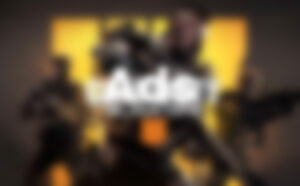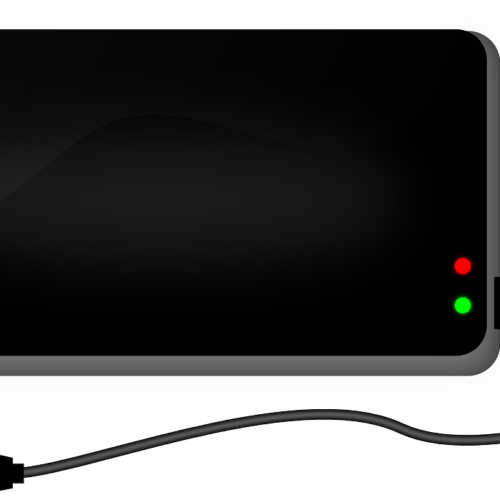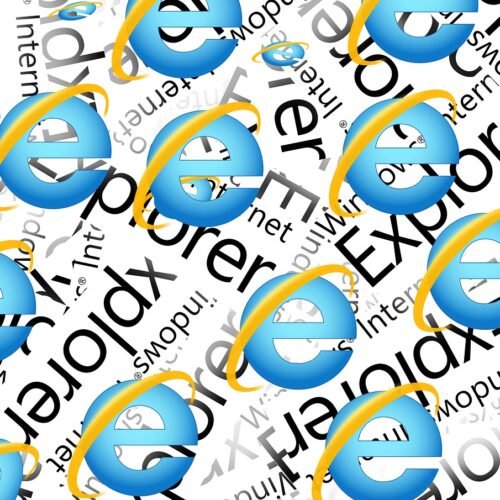If you’re an Excel user, you know the importance of organizing and personalizing your data. Moving and rearranging rows is a common task that can greatly improve the readability and usability of your spreadsheets. With that in mind, we’ve gathered five easy methods to help you become a pro at moving rows in Excel. Whether you’re a beginner or an experienced user, these methods will come in handy. So, let’s dive in!
Method 1: The Insert, Cut, and Delete Method
The Insert, Cut, and Delete method is a popular choice among beginners. It involves inserting a blank row or column, cutting and pasting the desired row or column, and then deleting the empty row or column. Here’s how you can use this method:
- Select the entire row or column that you want to move by clicking on the row number or column letter.
- Right-click on the selected row or column and choose the “Insert” option from the context menu.
- Cut the selected row or column by right-clicking and choosing the “Cut” option.
- Paste the cut row or column into the newly inserted row or column.
- Finally, delete the old row or column that has become empty.
This method allows you to move rows and columns without overwriting any existing data. It’s a simple and effective way to rearrange your data in Excel.
Method 2: Drag and Drop with the Shift Key
If you prefer a more visual approach, you can use the drag and drop method with the Shift key. This method allows you to move rows and columns by simply dragging them to a new location. Here’s how it works:
- Select the entire row or column that you want to move by clicking on the row number or column letter.
- Place your cursor on the edge of the selected row or column until it turns into a four-sided arrow cursor.
- Press and hold the Shift key on your keyboard.
- While holding the Shift key, click and drag the selected row or column to the desired location.
- Release the mouse button to drop the row or column into its new position.
By using the Shift key, you can ensure that the row or column is moved without replacing any existing data. This method offers a quick and intuitive way to rearrange your data in Excel.
Method 3: Move Rows by Replacing
If you want to replace an existing row with a new one, Excel provides a simple method to do so. Here’s how you can move a row by replacing:
- Select the entire row that you want to move by clicking on the row number.
- Place your cursor on the edge of the selected row until it displays a four-sided arrow cursor.
- Click and drag the selected row to the desired location.
- When you release the mouse button, a pop-up window will appear, asking if you want to replace the existing row.
- Click “OK” to replace the row or “Cancel” to abort the operation.
This method allows you to move a row to a new position while replacing the data in the existing row. It’s a useful technique when you want to update or rearrange your data without creating additional rows.
Method 4: Cut and Paste Rows
The cut and paste method is a straightforward way to move rows in Excel. Here’s how you can use this method:
- Select the entire row that you want to move by clicking on the row number.
- Right-click on the selected row and choose the “Cut” option from the context menu.
- Click on the row where you want to move the selected row.
- Right-click on the destination row and choose the “Insert cut cells” option from the context menu.
This method allows you to cut a row from one location and paste it into another, without replacing any existing data. It’s a simple and efficient way to rearrange your data in Excel.
Method 5: Move Multiple Rows at Once
Sometimes, you may need to move multiple rows simultaneously. Excel provides a method to accomplish this task. Here’s how you can move multiple rows at once:
- Select the first row that you want to move by clicking on the row number.
- Hold down the Shift key on your keyboard.
- While holding the Shift key, select the last row that you want to move.
- Click and drag any of the selected rows to the desired location.
- Release the mouse button to drop the rows into their new position.
By using the Shift key, you can select and move multiple rows at once. This method is useful when you want to rearrange a large chunk of data in your spreadsheet.
Conclusion
Congratulations! You’ve learned five easy methods to move rows in Excel. Whether you’re a beginner or an experienced user, these techniques will help you organize and rearrange your data efficiently. Experiment with these methods to find the one that works best for you. With these skills in your toolkit, you’ll be able to navigate Excel spreadsheets with ease and become a master at data manipulation. Happy Excel-ing!