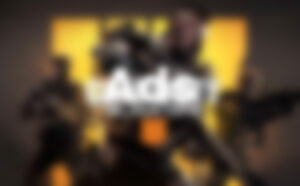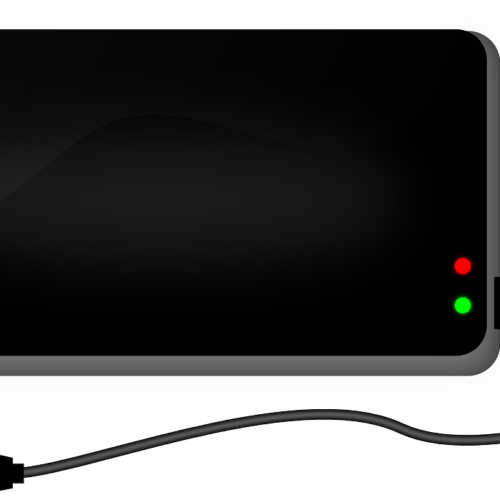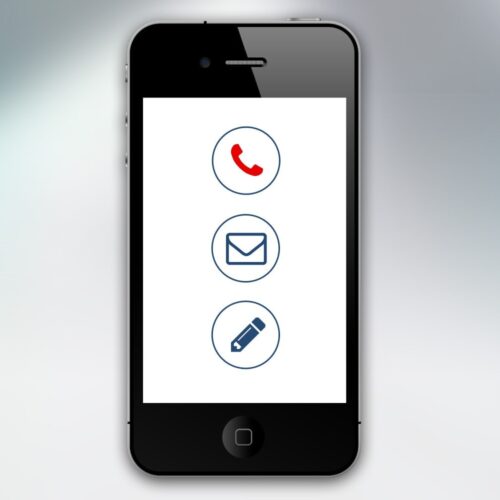There are three different ways you can take a screenshot on a macOS device. Each has its own purpose, and we’ll cover all of them in this post.
In each of these methods, the screenshots will be automatically saved to your desktop in .png format with the name “Screen Shot [date] at [time]”. If you are using macOS 10.14 (Mojave) or later, you can change the default location where screenshots are saved by opening the Screenshot app and looking in the options tab.
Method 1 – Screenshot Entire Screen
Pressing Cmd-Shift-3 will take a high resolution screenshot of your Mac’s entire screen.
Method 2 – Screenshot A Selected Area
Pressing Cmd-Shift-4 will turn your cursor into a crosshair. You can click and drag to select a section of the screen to screenshot. The screenshot will be taken when you release the mouse button/trackpad.
This method also gives you a few other options after you’ve hit Cmd-Shift-4. Once you see the crosshair, you can then…
– Press And Release The Spacebar
The crosshair will turn into a camera icon. You can then drag this icon over any window on the screen and click to take a screenshot of that window only.
– Press And Hold The Spacebar After You Have Highlighted An Area (But Before Releasing The Mouse Click/Trackpad)
This will preserve the dimensions of the area you have highlighted, but you can then move it around the screen and screenshot a different area using those dimensions.
– Hold Down The Shift Key After You Have Highlighted An Area (But Before Releasing The Mouse Click/Trackpad)
This locks in the top, left, and right sides of the area you have highlighted but leaves the bottom edge active allowing you to raise or lower it by moving your mouse.
You can reposition the right border of your selection area by releasing the Shift key while continuing to hold down the mouse button. By holding down the Shift key while using the mouse button, you can switch between moving the bottom and right edges.
Method 3 – More Screenshot/Screen Record Options
By pressing Cmd-Shift-5, you can bring up a panel of screenshot/screen record options. The panel will give you the choice to screenshot your entire screen, a specific window, or a selected area.
There are also two buttons for screen recording, one which lets you record your entire screen and another which lets you just record a specific window.
You can drag this screenshot panel around the screen, and you can click the X or press Esc to exit the panel.