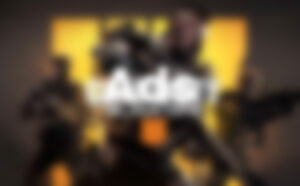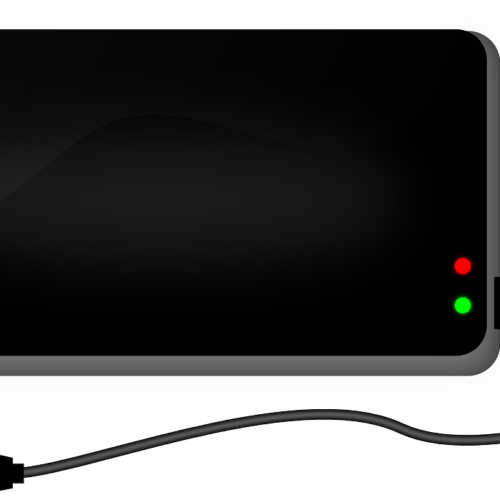Are you experiencing issues with your Acer laptop? Is it running slowly or acting strange? Restarting your laptop can often resolve these problems and help restore its performance. In this comprehensive guide, we will walk you through various methods to restart your Acer laptop effectively. Whether you are using Windows 7, 8, 10, or Linux, we’ve got you covered. So let’s dive in and learn how to restart an Acer laptop!
What to Consider Before You Restart An Acer Laptop?
Before jumping into the different methods of restarting your Acer laptop, there are a few key considerations to keep in mind. These steps will ensure a smooth restart process and minimize the risk of losing any important data:
- Save and Close: Prior to restarting your laptop, save any open files and close all running programs. This will prevent any data loss and ensure a seamless transition when you reboot your device.
- Install Updates: Check if there are any pending software updates that need to be installed. It’s crucial to keep your operating system and applications up to date for optimal performance and security.
- Remember Your Password: Make sure you know your login password before restarting your laptop. You will need it to access your system after the restart process is complete.
By following these simple steps, you can ensure a hassle-free restart of your Acer laptop.
Method 1: Combination of Keys
Another method to restart your Acer laptop is by using a combination of keys. This method is simple and can be used on any Acer laptop model. Here’s what you need to do:
- Press and hold the “Ctrl”, “Alt”, and “Delete” keys simultaneously.
- This key combination will bring up a menu with various options. Choose the “Restart” option from the menu.
By using this key combination, you can quickly restart your Acer laptop without navigating through any menus or settings.
Method 2: Restart from the Start Menu
The Start menu provides a convenient way to restart your Acer laptop. Follow these steps to restart your device using the Start menu:
- Click on the “Start” button located in the bottom-left corner of your screen.
- From the Start menu, click on the power icon.
- A dropdown menu will appear with several options. Select “Restart” from the menu.
By utilizing the Start menu, you can easily initiate the restart process with just a few clicks.
Method 3: Restart in Safe Mode
If your Acer laptop is experiencing startup issues or encountering errors, restarting it in Safe Mode can help troubleshoot the problem. Here’s how you can restart your laptop in Safe Mode:
- Turn off your Acer laptop.
- Press the power button to turn it back on and immediately press and hold the “F8” key.
- Keep holding the “F8” key until you see the “Advanced Boot Options” menu.
- Using the arrow keys, navigate to the “Safe Mode” option and press Enter.
Your Acer laptop will now restart in Safe Mode, allowing you to diagnose and resolve any issues that might be affecting normal startup.
Method 4: Force Restart
In some cases, your Acer laptop may freeze or become unresponsive, requiring a force restart. Follow these steps to force restart your device:
- Locate the power button on your Acer laptop.
- Press and hold the power button for approximately 10 seconds.
- Release the power button once the laptop turns off.
- Press the power button again to turn it back on.
By force restarting your Acer laptop, you can overcome any temporary glitches or unresponsive situations.
Method 5: Restart Without Mouse When It’s Frozen
If your Acer laptop freezes and the mouse becomes unresponsive, there are alternative methods you can try to restart your device:
- Press the “Ctrl”, “Alt”, and “Delete” keys simultaneously. This key combination often brings up the Task Manager, allowing you to end any unresponsive programs.
- If the Task Manager doesn’t appear or doesn’t resolve the issue, press and hold the power button for about 10-15 seconds. This will force your laptop to shut down.
- Once the laptop is powered off, press the power button to turn it back on and check if the issue is resolved.
By using these methods, you can tackle frozen laptop situations even when the mouse is unresponsive.
Method 6: Restart to Factory Settings
If you want to start fresh with your Acer laptop or resolve persistent issues, resetting it to factory settings can be beneficial. There are several ways to perform a factory reset:
- Using the Built-in Recovery Partition: Most Acer laptops come with a built-in recovery partition that allows you to restore your device to its factory settings. To access this option, follow the instructions provided by Acer for your specific laptop model.
- Using a Recovery Disc or USB Drive: If your laptop doesn’t have a built-in recovery partition, you can use a recovery disc or USB drive to restore it to factory settings. Insert the recovery disc or USB drive into your laptop and follow the on-screen prompts to initiate the reset process.
Performing a factory reset will erase all your personal files and installed applications, so make sure to back up any important data beforehand.
Conclusion
Restarting your Acer laptop can help resolve various issues and improve its performance. Whether you choose to use the Acer Care Center, key combinations, the Start menu, or other methods, the process is straightforward and can be done in a few simple steps. Remember to consider important factors such as saving your work, installing updates, and knowing your password before restarting your laptop. By following the methods outlined in this guide, you’ll be able to restart your Acer laptop with ease and get back to using it efficiently.
If you’re still experiencing issues with your Acer laptop or need further assistance, don’t hesitate to reach out to Acer’s customer support for personalized help. Happy restarting!