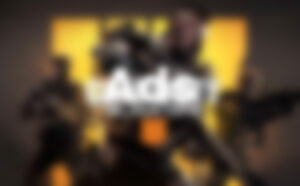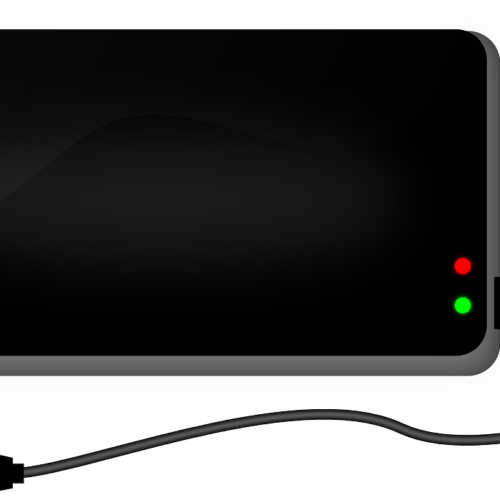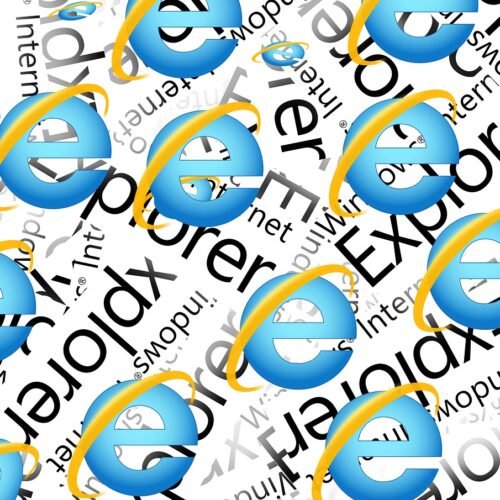How to Use Zoom: Zero to Pro Guide (Even If You’re Tech-Shy)
Sixty-one percent of adults aged 65 and over now use smartphones. This impressive adoption rate means mastering Zoom is within reach for everyone—yes, even if technology makes you nervous.
Zoom became essential during the pandemic, connecting us when physical meetings weren’t possible. But what exactly is Zoom? Simply put, it’s a cloud-based video conferencing tool that offers clear video chats, reliable audio calls, and easy screen sharing options. Whether you’re setting up your first Zoom meeting or wanting to get comfortable with the basics, this guide will take you through each step.
What makes Zoom truly accessible is its free version. You can host meetings with up to 100 people (though group calls cap at 40 minutes), record meetings to your computer, share your screen, and use interactive tools without spending a dime.
This guide covers everything from account creation to advanced features like breakout rooms. We’ll walk through each step clearly, ensuring you’ll finish feeling confident with Zoom—regardless of your starting point with video conferencing tools.
How to Get Started with Zoom
Getting started with Zoom doesn’t require technical expertise. Your Zoom journey begins with account creation and software installation. Let me guide you through these essential first steps so you’ll be video conferencing confidently in minutes.
Create a Zoom account step-by-step
Setting up a Zoom account takes just moments. Open your web browser and head to zoom.us. Look for the “Sign Up Free” button positioned in the top-right corner of the homepage.
- Enter your email address when prompted (personal email works fine if you don’t have a work address)
- Check your inbox for a verification email from Zoom containing a confirmation link or activation code
- Click the “Activate Account” button in the email or enter the verification code on the signup page
- Fill in your first and last name, then create a strong password
- Skip the “Invite colleagues” step if you’re just getting started
Your free Zoom Basic account now stands ready for use. This account gives you unlimited meetings (with a 40-minute limit on group sessions), automated captions, and access to helpful features like screen sharing and virtual backgrounds.
Download Zoom on desktop and mobile
The Zoom application offers a better experience than the browser version. Here’s how to get Zoom on your devices:
For computers (Windows, Mac, or Linux):
- Go to zoom.us/download in your web browser
- Click “Download” under “Zoom Workplace for Windows” (or your operating system)
- Open the downloaded file and follow the installation prompts
- Once installed, open the application and sign in with your email and password
For smartphones and tablets:
- Visit your device’s app store (Apple App Store for iOS or Google Play for Android)
- Search for “Zoom” in the search box
- Tap “Get” or “Install” to download the app
- Open the Zoom app and sign in with your account credentials
Not keen on downloading software? You can join meetings directly from your browser by clicking a meeting link and selecting “Join from Your Browser.”
Zoom basics: What you need to know
Now that you’re set up, these essential Zoom concepts will help you navigate the platform:
Joining meetings: Join a Zoom meeting either by clicking a direct link sent via email/text or by entering a Meeting ID and password. You don’t need a Zoom account to join someone else’s meeting, though having one streamlines the process.
Testing before meetings: Before your first real meeting, try joining a test meeting at zoom.us/test to get familiar with the interface and check your audio/video settings.
Audio and video controls: When you join a meeting, control icons appear at the bottom of your screen. The microphone icon mutes/unmutes your audio, while the camera icon toggles your video on/off.
View options: During meetings, switch between Speaker View (focused on whoever is talking) and Gallery View (showing all participants in a grid) using controls in the top-right corner.
Starting your own meetings works just as easily. After signing in, click “New Meeting” on the home screen for an instant meeting, or use the “Schedule” button to plan one for later.
Mastering these basics builds your confidence as you prepare to explore Zoom’s more advanced features.
How to Set Up and Join a Zoom Meeting
Image Source: https://pixabay.com/
Setting up and joining meetings forms the core of your Zoom experience. Once you’ve installed the application, these skills become your gateway to successful video conferencing. Let me show you the simple steps for both desktop and mobile devices.
How to set up a Zoom meeting on desktop
Creating your first meeting on a computer takes just a few moments:
- Open the Zoom desktop app and sign in
- Click the Schedule button (look for the calendar icon) on your home screen
- Give your meeting a clear, descriptive name
- Choose your date, start time, duration, and time zone
- Decide whether to use your Personal Meeting ID or generate a random one
- Set your security preferences:
- Add a meeting passcode (required for security)
- Enable the waiting room feature to control attendee access
- Limit to authenticated users if needed
You’ll also need to select your video and audio settings. Choose whether cameras automatically turn on for you and participants when joining. For audio options, select computer audio, telephone access, or both.
When you’re ready, click Save. Zoom will open your calendar app where you can add participants and send invitations.
How to set up a Zoom meeting on mobile
Your smartphone offers similar scheduling capabilities:
- Open the Zoom mobile app and sign in
- Tap the Meetings tab, then select Schedule
- Enter your meeting topic and timing details
- Select your preferred calendar app (Google, Outlook, etc.)
- Choose your security and audio/video preferences
- Tap Done to finalize
After creating your meeting, tap Invite to share through email, text message, or by copying the link for other apps.
Mobile scheduling offers extra flexibility with timing options not limited to the 15-minute increments sometimes found in web interfaces.
How to join a Zoom meeting with a link or ID
Joining meetings is even simpler than hosting them. You have two main options:
With a meeting link:
- Click the invitation link from your email or text message
- Your Zoom app should open automatically if installed
- Without the app, you’ll see prompts to download it or join via browser
With a Meeting ID:
- Open Zoom or go to zoom.us/join in a web browser
- Select Join a Meeting
- Type in the 9, 10, or 11-digit meeting ID
- Enter your name as you want others to see it
- Provide the meeting passcode if required
- Click Join
First-time users will need to allow Zoom to access their camera and microphone—these permissions are necessary for full participation.
Do I need a Zoom account to join?
The good news: you typically don’t need your own account to join someone else’s meeting. This user-friendly approach allows immediate participation without registration.
However, some exceptions exist. Meeting hosts can enable authentication requirements, meaning you’ll need to sign in to a Zoom account before joining. This added security measure helps hosts control exactly who enters their meetings.
While joining without an account works for occasional use, creating one streamlines the process, especially if you attend meetings regularly or need to host your own sessions.
Mastering these setup and joining basics builds your foundation for effective video conferencing. These skills open the door to exploring Zoom’s more advanced features as your confidence grows.
Using Zoom Features Like a Pro
Mastering advanced Zoom features takes your virtual meetings from basic to impressive. These tools elevate your online presence and help you get the most from this powerful platform.
How to mute/unmute and turn video on/off
Quick audio and video control prevents those awkward moments when you didn’t realize everyone could hear you. Muting takes just one click on the microphone icon in the bottom-left corner of your screen. The red slash lets you know you’re muted.
Speed up your controls with these keyboard shortcuts:
- Alt+A (Windows) or Command+Shift+A (Mac): Toggle mute/unmute
- Alt+V (Windows) or Command+Shift+V (Mac): Toggle video on/off
Try the handy “Push to Talk” feature during larger meetings:
- Open Zoom Settings
- Click the Audio tab
- Select “Press and hold SPACE key to temporarily unmute yourself”
This keeps you muted until you need to speak, at which point you simply hold down the spacebar.
Using chat and reactions
Chat offers a quiet way to communicate without interrupting speakers. Click “Chat” in your controls to message everyone in the meeting.
Need to message someone privately?
- Click “Chat” in the control bar
- Open the dropdown menu next to “To:”
- Select your intended recipient
- Type your message and hit Enter
Reactions let you participate silently. Click “Reactions” in your toolbar to send a thumbs up, clapping hands, or heart. These appear briefly on your video tile.
You can also react to specific chat messages by hovering over them and clicking the reaction icon (smiley with plus sign).
How to share your screen
Screen sharing puts your content center stage. Click the green “Share Screen” button, then choose what to display:
- Your entire desktop
- One specific application window
- A portion of your screen
- A whiteboard for collaborative work
When sharing videos, check “Optimize for full screen video clip” for smoother playback.
During sharing, look for the floating controls menu. The “Annotate” tool lets you highlight, mark, or draw on your shared content.
How to record a Zoom meeting
Recording captures important discussions for later review. Start recording by:
- Clicking “Record” in your meeting controls
- Selecting “Record to this Computer” (free) or “Record to the Cloud” (paid accounts)
Look for the recording indicator in the top-left corner. Stop recording by clicking the square stop button.
Local recordings save to a “zoom” folder in your Documents directory. Cloud recordings appear in the Recording tab of your Zoom web portal.
How to use breakout rooms
Breakout rooms create smaller discussion groups within your main meeting. Here’s how to use them:
- Enable the feature in your Zoom web portal under Settings > In Meeting (Advanced)
- During your meeting, click “Breakout Rooms” in the toolbar
- Choose how many rooms you need and how to assign people (automatic, manual, or let them choose)
- Click “Open All Rooms” to start the breakout sessions
As the host, you can:
- Send messages to all rooms at once
- Visit any room to join their conversation
- Set an automatic timer for rooms to close
- Assign people to specific rooms before the meeting starts
These advanced features help you run more effective and engaging virtual meetings, making you feel more confident and capable with this essential tool.
Zoom Do’s and Don’ts for Smooth Meetings
Good Zoom etiquette matters just as much as technical skill. Knowing the proper protocols ensures everyone enjoys productive virtual gatherings. These essential tips will help you transition from Zoom novice to polished professional in your next meeting.
Do’s and Don’ts table for Zoom etiquette
| Do’s | Don’ts |
|---|---|
| Test audio and video before joining | Join late without explanation |
| Mute yourself when not speaking | Eat full meals during meetings |
| Use a professional or neutral background | Have distracting backgrounds |
| Look at your camera when speaking | Multitask visibly |
| Dress appropriately (at least from waist up) | Interrupt others frequently |
| Use headphones to reduce echo | Position yourself with bright light behind you |
| Announce when you’re stepping away | Leave abruptly without explanation |
Tips for better audio and video quality
Sound and video clarity shape how others perceive you in virtual meetings. Many people overlook these technical aspects despite their importance to effective communication.
For optimal audio:
- Choose a dedicated microphone over built-in laptop mics
- Find a quiet room with minimal background noise
- Try the Anker PowerConf Bluetooth Speakerphone for clearer sound
- Wear headphones to prevent audio feedback loops
For better video quality:
- Set your camera at eye level
- Light your face properly with light sources in front, not behind you
- Keep proper distance from your camera—neither too close nor too far
- Consider a Logitech C920 HD Pro Webcam for sharper video
Common mistakes to avoid
Even after mastering basic Zoom functions, several pitfalls can undermine your virtual meeting experience:
- Forgetting to mute – background noises disrupt everyone’s concentration
- Sharing your screen without closing personal applications first
- Missing important information shared in the meeting chat
- Talking too quickly – internet lag requires slightly slower speech
- Scheduling without considering different time zones
- Leaving meetings unsecured without passwords
- Jumping into important meetings without practicing Zoom features
Proper preparation prevents poor performance. Running a test meeting with a friend helps catch potential issues before they matter. Creating a dedicated meeting space also limits unexpected interruptions that might otherwise derail your professional interactions.
Recommendations for Zoom Cameras and Mics
Quality equipment dramatically improves your Zoom experience. The right audio and video gear shapes how others see and hear you during virtual meetings.
Logitech C920 HD Pro Webcam
The Logitech C920 remains a favorite among Zoom users despite being released almost 11 years ago. Its crisp 1080p video and smart automatic adjustments create a professional appearance in any meeting.
Key Specifications:
| Feature | Details |
|---|---|
| Resolution | 1080p HD |
| Frame Rate | 30 fps |
| Field of View | 78-degree wide-angle |
| Special Features | Automatic light correction, autofocus |
| Price Range | $69.99-$80.00 |
Pros: Sharp image quality, performs well in low light, setup takes minutes, works with most devices.
Cons: Limited to 30fps, doesn’t offer 4K resolution.
Blue Yeti USB Microphone
Known as the world’s #1 premium USB microphone, the Blue Yeti delivers professional-quality sound that elevates your Zoom meetings.
Key Specifications:
| Feature | Details |
|---|---|
| Audio Sensitivity | 120 dB |
| Signal-to-Noise Ratio | 100 dB |
| Frequency Range | 20Hz – 20KHz |
| Pickup Patterns | Four options (cardioid, omni, bidirectional, stereo) |
| Customer Rating | 4.6/5 stars from 13,062 reviews |
Pros: Studio-quality sound, multiple sound pickup patterns, works instantly with Mac/PC.
Cons: Tends to capture keyboard noise, requires desk space due to larger size.
Anker PowerConf Bluetooth Speakerphone
Perfect for group meetings, this device turns any room into a professional conference space.
Key Specifications:
| Feature | Details |
|---|---|
| Microphone Array | 6 microphones with 360° coverage |
| Battery Life | 24 hours of call time |
| Connectivity | Bluetooth 5 and USB-C |
| Compatibility | Zoom certified, works with all popular platforms |
| Special Features | Smart voice enhancement, background noise reduction |
Pros: Easily portable, exceptional battery life, automatically enhances voice clarity.
Cons: Might be unnecessary for individual users, higher cost at $129.99.
The built-in webcams on newer laptops, especially recent MacBook Pro models, often work well enough for basic Zoom calls. If your budget is tight, consider the Anker PowerConf C200 2K, which offers good quality for under $70.
Final Thoughts – How to Use Zoom: Zero to Pro Guide (Even If You’re Tech-Shy)
Learning to use Zoom might feel intimidating at first, especially if you shy away from technology. Yet as we’ve explored throughout this guide, mastering Zoom requires just a few straightforward steps and some practice.
Your journey from creating an account to hosting professional meetings becomes surprisingly simple once you grasp the basics. Anyone can progress from complete beginner to confident user by following the step-by-step processes we’ve outlined.
Good etiquette dramatically improves your Zoom experience. Muting when not speaking, setting up proper lighting, and testing your equipment beforehand earns respect from colleagues and friends. Quality equipment like the Logitech C920 webcam or Blue Yeti microphone can enhance your virtual presence if your budget allows.
Zoom’s intuitive design remains one of its greatest strengths. The platform continues to improve while maintaining user-friendly navigation. Even when exploring advanced features like breakout rooms or recording, you’ll find the learning curve gentle and approachable.
Practice builds confidence with any technology. Try scheduling test meetings with friends or family before important professional calls. This builds familiarity with the interface in a relaxed environment.
Mastering Zoom opens doors to better virtual communication in our connected world. The skills you develop will transfer to other video conferencing tools, making all your digital interactions more productive and enjoyable.
FAQs
Q1. How do I set up my first Zoom meeting?
To set up your first Zoom meeting, open the Zoom app and sign in. Click “Schedule” on the home screen, enter meeting details like topic, date, and time. Choose security settings, configure audio/video preferences, and click “Save.” Zoom will then open your calendar app to add participants and send invitations.
Q2. Can I join a Zoom meeting without creating an account?
Yes, you can join most Zoom meetings without creating an account. Simply click on the meeting link you received or go to zoom.us/join and enter the meeting ID. However, some meetings may require authentication, in which case you’ll need to sign in to a Zoom account.
Q3. What are some essential Zoom etiquette tips?
Key Zoom etiquette tips include: muting yourself when not speaking, using a professional or neutral background, looking at the camera when talking, dressing appropriately, using headphones to reduce echo, and avoiding eating during meetings. Also, test your audio and video before joining, and don’t join late without explanation.
Q4. How can I improve my audio and video quality on Zoom?
To improve audio quality, use a dedicated microphone or headset, and position yourself in a quiet room. For better video, ensure your face is well-lit with the light source in front of you, position your camera at eye level, and maintain proper distance from the camera. Consider investing in a quality webcam like the Logitech C920 HD Pro for sharper video.
Q5. What are some advanced Zoom features I should know about?
Some advanced Zoom features include screen sharing, which allows you to present documents or applications; breakout rooms for splitting large meetings into smaller discussion groups; recording meetings for later review; and using reactions and chat for non-verbal communication. Familiarize yourself with these features to enhance your Zoom experience.