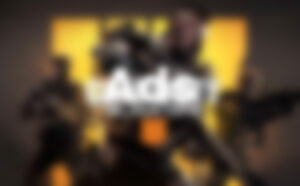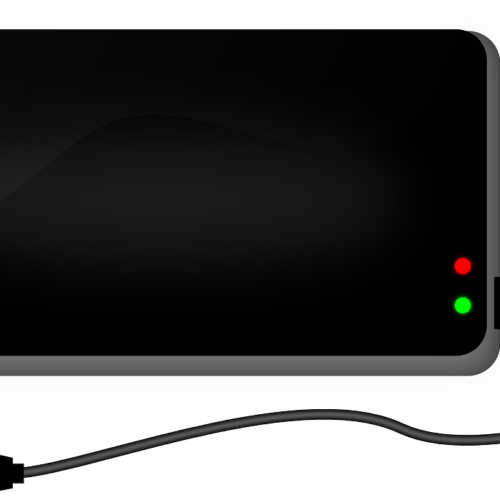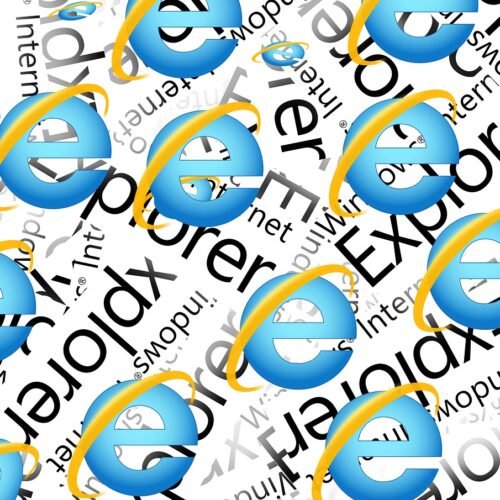Are you tired of being limited by your user account’s lack of administrative privileges on your Windows 10 device? Do you need to transfer the administrator rights to someone else for security reasons? Whatever the case may be, gaining administrator rights on your Windows device is an essential skill that every user should know. In this comprehensive guide, we will walk you through the steps to gain administrator rights on Windows 10 without a password, allowing you to take control of your device like a pro!
Part 1: Understanding Administrator Rights on Windows 10
1.1 What are Administrator Rights?
Administrator rights on Windows 10 are like having the keys to the kingdom of your device. With these rights, you have complete control over your computer. You can create new user accounts, install and uninstall software, access important files, and change system settings. In other words, you become the boss of your own device.
It’s crucial to use your administrator rights wisely, as any mistakes or malicious actions can cause irreversible damage to your computer. Therefore, it’s important to guard your administrator password like a precious treasure and only give access to trusted users.
1.2 Situations When You Don’t Have the Administrator Password
Forgetting the password for your administrator account can be a frustrating and challenging situation. It can leave you feeling locked out of your device and unable to perform important tasks. Without the password, you won’t be able to access essential files, install or uninstall software, or make any changes to your system.
While it may seem like a dead end, there are a few ways to regain admin rights on Windows 10 without a password. You can try using a password reset disk or accessing the Windows Recovery Environment to reset the password. However, these methods can be time-consuming and may not always work.
If you cannot regain access to your administrator account using the traditional methods, there are third-party software options available that can help you gain administrator rights without a password.
1.3 Introducing PassFab 4WinKey Solution
One such solution is PassFab 4WinKey. This user-friendly software is designed to help you regain access to your Windows administrator account when you’ve forgotten the password. With its reliable password recovery technology and intuitive interface, PassFab 4WinKey is a powerful tool that can assist you in resetting your administrator password and gaining administrator rights on Windows 10 without a password.
Part 2: Methods to Gain Admin Rights Without a Password
There are two effective methods to gain administrator rights on Windows 10 without a password. Let’s explore these methods in detail.
Way 1: Get Admin Rights on Windows 10 without Password Via Command Prompt
As a Windows user, having administrator rights gives you complete control over your device, allowing you to install software, modify system settings, and access important files. However, what happens when you forget the password for your administrator account? Don’t worry; there is a way to regain admin rights without a password using the Command Prompt.
To get started, you’ll need to create a Windows installation disk or system recovery disk. You can then boot your PC from the disk and open the Command Prompt by simultaneously pressing the “Shift + F10” keys. Once in the Command Prompt, you can follow these steps:
- Change the directory to “Windows\System32” by typing
cd Windows\System32and pressing Enter. - Rename the “sethc.exe” file to “sethc.exe.bak” by typing
ren sethc.exe sethc.exe.bakand pressing Enter. - Copy the “cmd.exe” file and rename it as “sethc.exe” by typing
copy cmd.exe sethc.exeand pressing Enter.
After rebooting your PC, you can log in to the Command Prompt with admin rights and change the password for your administrator account by using the “net user [username] [new_password]” command, replacing [username] with your admin account’s username and [new_password] with your desired password.
Way 2: Get Admin Rights on Windows 10 without Password Using PassFab 4WinKey
If the Command Prompt method seems too complex or time-consuming, you can use PassFab 4WinKey to gain admin rights on Windows 10 without a password. Here’s how:
- Install and launch PassFab 4WinKey on a separate computer.
- Choose the USB option and create a password reset disk following the provided instructions.
- Restart your locked PC and enter the boot menu by pressing the designated key.
- Set the boot priority to the USB drive and save the settings.
- Your PC will boot up again, and you can choose the Windows system you want to unlock.
- Select the “Remove Account Password” option, click Next, and then hit the Reboot button.
- Congratulations! The password from your administrator account will be removed, and you can log in without any issues.
For a step-by-step video tutorial on using PassFab 4WinKey, you can watch this YouTube video.
Part 3: Frequently Asked Questions
Here are some commonly asked questions regarding gaining admin rights on Windows 10 without a password.
A. Can I get admin rights without a Windows installation disk or USB drive?
Yes, it is possible to gain admin rights on Windows without a Windows installation disk or USB drive. One method is by using the Command Prompt, but this method requires you to have access to an account with administrator privileges. If you have forgotten the password to your admin account, this method won’t be helpful for you.
Another option is to use a third-party tool like PassFab 4WinKey. With this tool, you can create a bootable USB drive or CD/DVD on another accessible PC and use it to reset the password on your locked Windows device. This way, you can regain admin rights without a Windows installation disk or USB drive.
B. Will resetting the administrator password affect my data?
Resetting the administrator password should not affect your data, as it only resets the password for the admin account and does not delete any of your files or programs. However, it’s important to note that resetting the password for an account does not grant you access to any encrypted files or folders created by that account, as those files can only be accessed with the original password or recovery key.
C. Can I use this method on a computer joined to a domain?
Resetting the administrator password using PassFab 4WinKey may work on a computer joined to a domain, but it depends on the specific configuration of the domain and the policies set by the domain administrator. In some cases, domain administrators may have implemented security measures that prevent users from resetting the administrator password using third-party tools.
D. How can I prevent others from using this method to gain admin rights on my computer?
To prevent others from using this method to gain admin rights on your computer, you can take several security measures. Set strong passwords for all user accounts on your computer, including the administrator account. This helps prevent unauthorized access to your system.
Another important measure is to enable BitLocker or another encryption tool to encrypt your hard drive. This will prevent others from accessing your data even if they gain physical access to your computer. Additionally, enabling the Windows Firewall is recommended to prevent unauthorized access to your computer from the internet or other networks. These measures can help protect your computer and prevent others from gaining unauthorized access to your system.
Conclusion
Gaining administrator rights on Windows 10 without a password may seem like a challenging task, but with the right tools and methods, it is possible. In this guide, we explored two effective ways to gain admin rights without a password: using the Command Prompt or utilizing PassFab 4WinKey. These methods give you the ability to regain control of your device and perform essential tasks that require administrative privileges.
Remember to use your administrator rights responsibly and keep your password secure. By following the steps outlined in this guide, you can overcome the obstacle of a forgotten password and regain administrator privileges on your Windows 10 device.