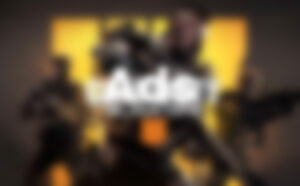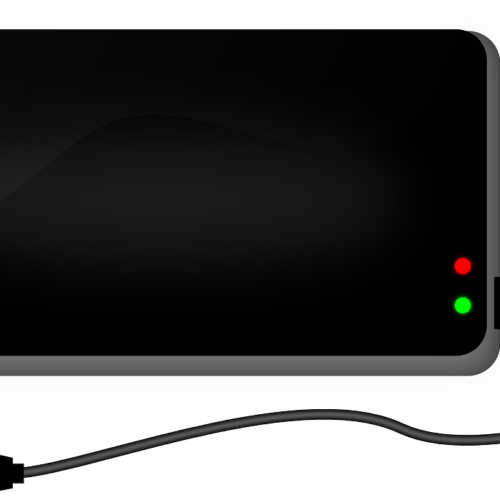Are you tired of constantly switching between tabs and windows on your Dell laptop? Do you want to increase your productivity and efficiency? Look no further! Splitting the screen on your Dell laptop is a game-changer when it comes to multitasking. In this comprehensive guide, we will walk you through various methods to split the screen on your Dell laptop, enabling you to work on multiple applications simultaneously. Whether you are a student, a professional, or simply someone who wants to make the most out of their Dell laptop, this article is for you.
Why Split Screen on a Dell Laptop?
Multitasking is a crucial skill in today’s fast-paced digital world. Splitting the screen on your Dell laptop allows you to have multiple applications or windows open side by side, making it easier to switch between tasks and increasing your overall efficiency. Whether you need to compare documents, conduct research while writing, or simply monitor multiple applications simultaneously, the split screen feature is a powerful tool that can streamline your workflow and save you valuable time.
Split Screen Feature in Windows 10 and Windows 11: A Seamless Multitasking Experience
Windows 10 and Windows 11 offer a built-in split screen feature that simplifies multitasking on Dell laptops. This feature allows you to divide the screen into two or more windows, each displaying a different application or document. The split screen functionality automatically resizes and arranges the windows, providing a seamless multitasking experience.
To enable the split screen feature, follow these steps:
- Open the two applications or windows you want to split-screen.
- Click and hold the title bar of one of the windows.
- Drag the window to the left or right side of the screen until your cursor reaches the edge.
- Release the mouse button to snap the window into place.
- The remaining open windows will be displayed on the opposite side of the screen.
- Click on any of the open windows to select it and fill the other half of the screen.
By following these simple steps, you can start enjoying the benefits of split-screen multitasking on your Dell laptop.
Split Screen Using Keyboard Shortcuts: A Faster Way to Multitask
If you prefer using keyboard shortcuts, Windows provides a quick and efficient method to split the screen on your Dell laptop. By combining the Windows key and arrow keys, you can easily arrange and navigate through multiple windows.
To split the screen using keyboard shortcuts, follow these steps:
- Open the two applications or windows you want to split-screen.
- Click on the first window to make it active.
- Press and hold the Windows key on your keyboard.
- While holding the Windows key, press the left or right arrow key to snap the active window to the corresponding side of the screen.
- The remaining open windows will be displayed in the other half of the screen.
- To switch between the split-screen windows, use the Alt + Tab key combination.
Mastering these keyboard shortcuts will significantly enhance your multitasking capabilities on your Dell laptop.
Customize Split Screen Layouts: Optimize Your Workspace
Windows 11 introduces a new feature called Snap Layouts, which provides additional flexibility and customization options for split screen layouts on your Dell laptop. With Snap Layouts, you can choose from various pre-defined layouts and easily organize your windows to suit your specific workflow.
To customize split screen layouts using Snap Layouts, follow these steps:
- Open the two applications or windows you want to split-screen.
- Click and hold the title bar of one of the windows.
- Drag the window to one side of the screen until your cursor reaches the edge.
- Release the mouse button to snap the window into place.
- On the opposite side of the screen, you will see a set of rectangles representing different layout options.
- Click on the desired layout to automatically resize and arrange the windows accordingly.
- To switch between different layout options, hover your mouse over the maximize icon in the upper right corner of the window.
With Snap Layouts, you can effortlessly create a personalized split screen setup that maximizes your productivity on your Dell laptop.
Split Screen on Dell Latitude 13-7350 Series: Built-in Multitasking Feature
Dell Latitude 13-7350 laptops come with a built-in split-screen feature, specifically designed for multitasking. This feature is easy to set up and works on all versions of Windows. Here’s how you can split the screen on your Dell Latitude 13-7350:
- Open the two applications or windows you want to split-screen.
- Press and hold the pointer on the second app.
- The screen will automatically split, allowing you to see both apps side by side.
- Release the button to drop the application in place.
The Dell Latitude 13-7350 series provides a seamless multitasking experience, enabling you to work efficiently on your Dell laptop.
Tips for Using Split Screen on Dell Laptops
While split-screen multitasking is a powerful feature, there are a few tips and limitations to keep in mind for optimal usage on your Dell laptop:
- Customize window sizes: You can adjust the size of each split-screen window by clicking and dragging the divider between them.
- Switch between split-screen and full-screen: To exit split-screen mode and return to full-screen view, click on the maximize icon in the upper right corner of any window or press the Windows key + Up arrow shortcut.
- Maximize productivity with keyboard shortcuts: Explore additional keyboard shortcuts, such as Alt + Tab to switch between open windows and Windows key + D to minimize all windows and access the desktop.
- Experiment with different layouts: Take advantage of Snap Layouts in Windows 11 to experiment with different split-screen layouts and find the arrangement that works best for your tasks.
- Consider external monitors: If you frequently engage in multitasking, connecting an external monitor to your Dell laptop can provide even more screen real estate for increased productivity.
By following these tips, you can harness the full potential of split-screen multitasking on your Dell laptop and optimize your workflow.
Conclusion: Boost Your Efficiency with Split Screen on Dell Laptops
Splitting the screen on your Dell laptop is a game-changer when it comes to multitasking and increasing productivity. Whether you are a student, a professional, or simply want to make the most out of your Dell laptop, utilizing the split screen feature is a powerful tool that can streamline your workflow.
By following the methods outlined in this guide, you can easily split the screen on your Dell laptop and work on multiple applications simultaneously. Whether you prefer using the mouse, keyboard shortcuts, or customizing layouts with Snap Layouts, Dell laptops offer a range of options to suit your multitasking needs.
So, why limit yourself to one window when you can have multiple windows open side by side? Unlock the full potential of your Dell laptop and take your productivity to new heights with split screen multitasking.