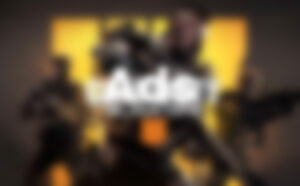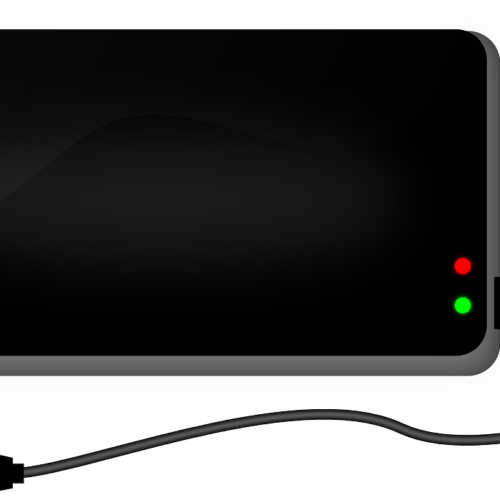- Key Takeaways
- Why Choose 5GHz for Your Ring Doorbell?
- Pre-Flight Checks for 5GHz Ring Connectivity
- Connect Ring Doorbell to 5GHz Wi-Fi: Step-by-Step
- Understanding 5GHz vs. 2.4GHz for Ring Doorbells
- Maximize Your Ring Doorbell’s 5GHz Performance
- Recommended Gear for Solid 5GHz Ring Stability
- Troubleshooting Ring Doorbell 5GHz Connection Issues
- Conclusion
- Frequently Asked Questions
- Can all Ring Doorbells connect to 5GHz Wi-Fi?
- What are the benefits of using 5GHz for my Ring Doorbell?
- How do I know if my router supports 5GHz?
- Does 5GHz Wi-Fi increase Ring Doorbell range?
- What should I do if my Ring Doorbell won’t connect to 5GHz?
- Can I use both 2.4GHz and 5GHz networks with my Ring Doorbell?
- Is 5GHz Wi-Fi better for San Francisco homes?
Key Takeaways
- Utilizing the 5GHz band for your Ring doorbell in the U.S. provides higher quality video streaming. It delivers more informative real-time alerts, which is ideal for home security.
- The 5GHz Wi-Fi band has less interference from everyday devices. This makes it a great option if your home is loaded with smart devices or you live in a crowded urban area.
- 5GHz would be the more favorable option for speed. Yet, its range is shorter and more susceptible to interference from walls and building materials, making router placement even more critical for reliable coverage.
- Check compatibility Before setup, make sure your Ring doorbell model and home router both support 5GHz connectivity. Read on to learn how keeping your Wi-Fi password and Ring app updated can save you from this pesky connectivity problem!
- Purchasing high-quality equipment will make a world of difference to your 5GHz performance and range. Explore options like dual-band routers, Wi-Fi extenders, or mesh systems to strengthen your home’s connectivity.
- If you still have connectivity issues, please revert back to the 2.4GHz band. It can give you improved range and reliability, in particular if your home layout features hurdles for 5GHz.
The Ring Doorbell connects to a home Wi-Fi network over the 5GHz band. This allows it to offer faster speeds and lower latency than the legacy 2.4GHz band. While most modern routers in the U.S. Do support both bands, not all Ring Doorbell models are compatible with 5GHz Wi-Fi.
The 5GHz band offers much higher speeds. It helps with signal clutter as well in homes/apartments with lots of routers, particularly in cities such as San Francisco where many networks overlap. When properly implemented, 5GHz Wi-Fi significantly reduces lag and improves video quality for live view and notifications.
In the following sections, find out how to tell which Ring doorbell models use 5GHz. Plus, learn how to test your network and receive advice on maintaining a reliable connection in American houses and condos!
Why Choose 5GHz for Your Ring Doorbell?
The band you choose can make all the difference between a troublesome or seamless experience with your Ring Doorbell. Most homes in San Francisco and other metropolitan areas experience Wi-Fi congestion from the overutilization of networks.
The 5GHz band is the newer alternative with clear advantages for speed, video quality, and smart home integration. Here’s why you should choose 5GHz over 2.4GHz for your Ring Doorbell.
Blazing Speeds, Clearer Video Streams
The 5GHz band provides your Ring Doorbell with added space to transmit information. This results in video streams appearing sharper and clearer, which is particularly important when you need to review footage quickly.
If you’re serious about security, this greater bandwidth means you won’t miss a thing when a visitor rings your doorbell. It delivers sharper imagery when a motion event is activated!
When it comes to real-time alerts, speed matters! The higher the speed of the connection, the faster you’ll get notifications on your phone or tablet.
So if you like to view live feeds frequently, or have multiple Ring cameras, 5GHz can take the burden without a hitch. Existing users have reported a marked improvement in motion alerts and recordings on 5GHz. That improvement is due to reduced latency and improved stream quality!
Escape the Crowded 2.4GHz Airwaves
Devices such as microwaves, baby monitors, and older smart bulbs operate on the 2.4GHz band, further cluttering the airwaves. In large apartment complexes or crowded communities, that can translate to lost connections and stuttering video.
Because there are fewer devices utilizing 5GHz, your Ring Doorbell has the ability to connect with less interference. When the entire family is home, your Wi-Fi obviously is going to take a hit.
Make the move to 5GHz and monitor your network performance to see dramatic increases in speed and dependability!
My Take: Is 5GHz Always the Best Choice?
There are cases where 2.4GHz actually performs better. This is particularly the case in homes with dense or thick walls—or if the router is located far away from the door.
2.4GHz travels farther and is better at penetrating obstacles. So before you make the switch, consider your home’s layout and consider how many devices are competing for space on your network.
All Ring models—such as the Ring Doorbell Elite—allow you to choose the band to suit your needs.
Pre-Flight Checks for 5GHz Ring Connectivity
Before you begin this process, there are some things you’ll want to verify. These pre-flight checks make sure your device will connect and work smoothly. They’re what’s needed to keep it stable and reliable, particularly in congested wifi traffic jam areas like San Francisco or other urban centers.
Many people get stuck over simple oversights. These can range from an incorrect WiFi channel, outdated firmware, or yes, even a password typo! Focusing on these checks upfront prevents headaches in the future.
Does Your Ring Model Support 5GHz?
Does Your Ring Model Support 5GHz? Only the Ring Video Doorbell Pro 2 and the Ring Video Doorbell 4 are compatible with 5GHz. These older models, like the original Video Doorbell, only connect to 2.4GHz.
To verify your model, check the original box, the back of your device, or find the specs online. If you don’t know, Ring’s customer support is available to assist. Understanding your device’s capabilities from the start helps ensure an easier setup experience.
Is Your Home Router 5GHz Ready?
Verify that your home router is 5GHz compatible. The majority of home routers in the U.S. Today are dual-band or tri-band. You can usually locate this in your router’s manual or by going into the router settings.
To get the best performance and reliability, make sure you update the firmware. Third, place your router as close to your doorbell as possible, avoiding thick walls or metal in between. Dual- or tri-band routers provide better performance when many devices are in use simultaneously and reduce instances of devices dropping connection.
Have Your Wi-Fi Password Handy
Have Your Wi-Fi Password Handy. A large percentage of these setup fails occur due to incorrect passwords or forgotten capitalizations. Write it down, ensure the spelling is accurate, and update any default passwords to something more secure.
Ensure Your Ring App is Updated
Launch your Ring app and verify app updates are available. New versions help squash bugs and improve connectivity. Make sure your device is set to update apps automatically, so you are always up to date.
Check Doorbell Battery Power Level
Check your Doorbell’s power level first. If it’s below 30%, plug it in before the next use. Weak batteries can lead to issues during setup, as well as remaining connected to your network.
Monitor battery state to ensure optimal performance.
Connect Ring Doorbell to 5GHz Wi-Fi: Step-by-Step
Connecting a Ring Doorbell with 5GHz Wi-Fi results in much higher speeds. It produces less interference as well, since 2.4GHz is more congested in most metropolitan households.
All Ring devices do not support 5GHz, so be sure to check your model’s compatibility before starting. If you’ve got a compatible model, the setup process in the United States is pretty simple. Simply go through them one by one for the best results!
This guide walks through the process, highlighting critical details and offering troubleshooting tips for a smooth experience.
1. Open the Ring Application
Open the Ring Application To begin with, open the Ring app on your mobile device. Confirm that you are signed in with the correct account.
If you have multiple Ring products or have shared access, confirm that you are signed into the correct account. For optimal performance, make sure your phone is connected to the same 5GHz Wi-Fi network.
This should be the network you want your Ring Doorbell to connect to. This minimizes the guesswork when trying to set up your device, plus it makes it easier for the Ring app to detect your new network.
Once inside the app, head to the devices tab, where all registered Ring products are stored. This is your jumping-off point to do so.
2. Navigate to Your Device Settings
Navigate to Your Device Settings Next, select your Ring Doorbell from the list of devices. This step might sound simple, but a lot of people have more than one Ring device.
Tap on the doorbell icon to go to its main settings screen. The design may be slightly different depending on your app version. You should be able to look for a “Device Settings” or “General Settings” button.
Don’t be afraid to look around in the settings—this is a good way to start learning the layout of the app. If you need to reference your original configuration later, make note of your existing settings or take a photo.
This comes in handy if you decide you want to go back and undo your changes.
3. Access Wi-Fi Network Configuration
In the device settings, go to Wi-Fi or “Network” options. Here’s where you can configure or reconfigure the network your Ring Doorbell will use to connect.
Find the option that says “Change Wi-Fi Network,” “Reconnect to Wi-Fi,” or something similar. Clicking this button will launch the step-by-step guided process.
At this point, understanding what frequency band your network is operating on is the most important factor. Most routers in American homes broadcast two networks, a 2.4GHz and a 5GHz one, usually with similar or identical names.
Check your 5GHz network’s SSID (network name)—it should have “5G” or “5GHz” in the name, though this is not always the case. Be sure you don’t accidentally connect to the wrong network.
4. Put Ring Doorbell in Setup Mode
In order to change Wi-Fi, your Ring Doorbell must be in setup mode. For all models except the Ring Doorbell Pro, this means pressing and holding the setup button on the device for more than 30 seconds.
Some models will flash a blue or white light when ready, others will emit a sound. During setup, you’ll want the doorbell very close to your Wi-Fi router. The signal strength is maximized when they are next to each other!
Timing is important—once in setup mode, complete the following steps in quick succession so the device does not time out. Check your Ring guide for model-specific instructions, as button placement and LED indicators may differ.
5. Select Your 5GHz Wi-Fi Network
Once your Ring Doorbell is in setup mode, your app will display a list of nearby Wi-Fi networks to choose from.
Select Your 5GHz Wi-Fi Network
Sometimes, multiple networks appear with the same name, particularly in apartment complexes or crowded neighborhoods. Look at the SSID for any hints or tips!
Be on the lookout for signs such as “5G” or “FAST5G” to make sure you select the correct option. Don’t choose guest networks—they’re usually not as secure and can restrict functionality.
Note that this step requires precision—selecting the incorrect SSID can result in connection errors.
6. Carefully Enter Your Wi-Fi Password
Carefully Enter Your Wi-Fi Password 6. This is another very detail-oriented step. Don’t introduce any typos and make sure to check for special characters such as “@” or “!” that often stump users.
It’s often quicker to take advantage of the phone’s copy-paste feature if your password is saved in a password manager. To avoid mistakes, it’s best to try typing the password in a note app first and then paste it into the Ring app.
Be careful to enter case and spacing correctly! Note that even one incorrect letter or number will prevent the connection.
7. Test and Confirm 5GHz Connection
After you complete entering credentials, the Ring Doorbell should attempt connection to the 5GHz Wi-Fi. Once you connect, the app will find the device and provide a status update—be sure to wait for confirmation that the device is online.
Monitor the video stream from the app to ensure that the video image loads without issues, lagging, or freezing. If you get an error message or the device doesn’t connect after several minutes, no problem!
It’s quite easy, just press the setup button again and hold for another 30 seconds. If not, you might have to “Forget This Network” from device settings and retry the steps.
Ongoing issues usually have their roots in SSID mix-up, password input mistake, or network incompatibility. If you still have trouble, refer to your manufacturer’s support for more model-specific troubleshooting.
Understanding 5GHz vs. 2.4GHz for Ring Doorbells
Wi-Fi networks in the U.S. Run on two main frequency bands: 2.4GHz and 5GHz. Choosing between these bands is one of the most important factors in getting your Ring doorbell to work properly. Each band has its own set of features and advantages as well as drawbacks.
Other Ring models like the Video Doorbell (2nd Gen), Video Doorbell Wired, and Battery Doorbell Plus only support 2.4GHz. On the other hand, some—such as the Ring Doorbell Elite—are able to connect using both frequencies. Understanding the distinction will allow you to get the most out of your Ring doorbell.
Feature | 2.4GHz | 5GHz |
|---|---|---|
Range | Longer | Shorter |
Speed | Lower | Higher |
Interference | More (crowded) | Less (cleaner) |
Obstacle Penetration | Better | Weaker |
Device Support | Universal | Newer devices |
Speed vs. Range: The Big Trade-Off
The main difference between these bands is the speed versus range trade-off. The 2.4GHz band has a wider range. It penetrates walls and furniture extremely well, so it’s perfect for bigger houses or environments with a lot of walls.
However, you receive a significantly lower speed. 5GHz provides you with faster data transfer speeds, which translates to a smoother video experience on your Ring doorbell. Its range is short, and the speed decreases rapidly the farther you move from the router.
To enjoy the advantages of both, check your Wi-Fi signal strength in various locations. If your doorbell is near the home’s router, 5GHz can be a good option. If you need to reach a longer distance, use the 2.4GHz band.
How Walls Affect 5GHz Signals
Walls, floors, and even large furniture can greatly affect Wi-Fi signals —particularly on 5GHz. Materials such as brick or concrete will sever the signal even more than drywall.
Positioning your router in a central, open location and out of the way of thick walls will help maintain any signal you have. Before mounting your Ring device, test the Wi-Fi connection at the location you plan to install your Ring device.
This will let you know whether you need to relocate the router or use a different band!
Less Interference: The 5GHz Advantage
The 2.4GHz band is very congested. A lot of devices—microwaves, baby monitors, and outdated mobile phones—operate on this band, which can cause dropped connections and lag.
With 5GHz being less crowded, it means your Ring doorbell is going to be able to obtain a cleaner, more robust connection. Less competition on 5GHz equals less bandwidth tug-of-war and less buffering when streaming video.
Be vigilant about new devices connecting to your network, since interference may vary with the passage of time.
Deciding Which Band Suits Your Home
If you live in a smart device jungle, a home with many walls, or a larger dwelling, 2.4GHz will likely suit you more. If you want the quickest video feed possible, connect via 5GHz!
This choice is only optimal if your doorbell is near your router. Do speed tests on both frequencies to know which one is faster. Your needs may not be static, so be prepared to change bands as your home or devices evolve.
Maximize Your Ring Doorbell’s 5GHz Performance
A 5GHz WiFi connection offers quicker connection speeds and less network congestion compared to 2.4GHz, making it ideal for doorbell cameras. In many urban homes throughout the U.S., routers and smart devices like doorbells are likely placed right next to each other. This band often delivers less choppy video and improves streaming overall.
Walls or floors usually attenuate 5GHz more than 2.4GHz, so placement is important. Here’s how to maximize your Ring doorbell’s 5GHz performance. Below are some practical tips to help you maximize your Ring doorbell’s 5GHz performance.
- Position your router in a central, open location. Getting the best range and signal includes knowing where to put the router.
- Position the router higher than the second floor, and away from dense furniture.
- Don’t put the router close to walls, metal objects, or microwaves.
- These advanced router settings allow you to select the least crowded and most optimal channel.
- Enable Quality of Service (QoS) to prioritize doorbell traffic.
- Regularly update your router firmware for new security features.
- Pro tip: Make sure you are using a strong password and WPA2 encryption on your WiFi to prevent unauthorized access.
- Check connected devices often to spot anything unknown.
Smart Router Placement for Best Signal
Smart router placement for the best signal is crucial. Putting your router in the center of your home will help distribute the signal evenly. Central locations maximize a smart device’s performance like a Ring doorbell, particularly in compact homes.
Position the router on an elevated surface or wall, not at ground level. This placement allows the signal to go over furniture and through doors. Don’t tuck the router in corners or closets as dense walls and confined areas reduce range and speed.
Minimizing Physical Signal Obstructions
Everyday items, such as large TVs, refrigerators, and metal shelving units can obstruct WiFi. Relocate these away from the direct path between your router and your doorbell to improve 5GHz performance. If you can, move couches or bookshelves that are in the way.
Note that even drywall, glass, or appliances can significantly reduce your signal strength, so leave clear paths wherever possible.
Advanced Router Settings for 5GHz
Generally, you can log into your router with a browser and change the settings. Experiment with other channels (such as 36, 40, 44, or 48) to avoid WiFi interference. Enable QoS if you’d like your doorbell to always receive the highest available speed.
Each router brand is different, so consult your manual if you’re not sure.
Key 5GHz Security Considerations
Secure your network using a long password and WPA2 encryption. Firmware updates close emerging security gaps, so do it regularly. Keep an eye on your device list and delete anything you don’t recognize to protect your privacy.
Recommended Gear for Solid 5GHz Ring Stability
Selecting the appropriate gear is key to Ring doorbell 5GHz stability. That’s doubly true in dense Bay Area neighborhoods, where wireless signals can become extremely congested. A good ring from router to extender keeps your network fast and reliable.
The table below contains some recommended gear that has proven reliable for typical San Francisco houses.
Device Type | Example Models | Key Features |
|---|---|---|
Router | ASUS RT-AX58U, Netgear Nighthawk | Dual-band, channel control, WPA3 |
Wi-Fi Extender | TP-Link RE605X, Netgear EX7300 | 5GHz support, easy setup, fastlane |
Mesh System | Eero 6, Google Nest WiFi | Whole-home, strong 5GHz backhaul |
Tip #2 – Get a good dual-band router and upgrade! This allows you to assign channel 40 on 5GHz, which users have found to be much more stable for Ring devices. Routers that include built-in security and high-performance antennas reduce dead zones.
Mesh Wi-Fi systems, such as Eero or Nest WiFi, ensure consistent coverage in bigger or multi-level houses. Most mesh kits let you switch channels and monitor which node your Ring connects to. Some users say direct connection to the main router works best.
Boost Signal with Wi-Fi Extenders
Wi-Fi extenders are great for covering areas where your 5GHz signal doesn’t reach. To maximize your extender’s effect, install it about halfway between your router and your Ring device. Models including TP-Link RE605X are compatible with Ring and allow you to adjust bands.
After installation, you’ll want to monitor RSSI using the Ring app. In general, the closer to -32 (or zero) a number is, the worse it usually is!
Consider Upgrading to Mesh Wi-Fi
Mesh Wi-Fi provides more uniform coverage, eliminates dead zones, and handles a large number of connected devices—a benefit in smart homes. Look for kits that have shown solid 5GHz ability.
Reliability is our highest rated category and local users consistently give Eero and Google Nest the best scores for reliability. Our customer reviews rave about our solution Stable Ring Doorbell Video and No More 5GHz Dropouts Since Installing Mesh.
Features of Good 5GHz Routers
Look for routers with explicit channel width control, dual-band support, and WPA3 security. Channel options (1, 6, 11 on 2.4GHz and 40 on 5GHz) allow you to get away from interfering signals.
Perennial consumer feedback—particularly from people in your neck of the woods—provides invaluable scrutiny as to what units truly stand the test of time.
Troubleshooting Ring Doorbell 5GHz Connection Issues
Ring doorbells configured for 5GHz Wi-Fi offer higher speeds. For those who live in San Francisco and other dense, urban cities, signal interference, drop connections or slow speeds is often the everyday realities of users. Narrow hallways, thick walls, or densely packed apartment buildings can test even the strongest signals.
Here we explain how to troubleshoot and resolve 5GHz connectivity issues. With these solutions, you can ensure your Ring doorbell is working in tip-top shape!
Common troubleshooting steps:
- Determine whether your Ring model is designed for 5GHz Wi-Fi.
- Make sure that your router’s 5GHz band is active and broadcasting.
- If the signal is weak, consider moving your router or using a Wi-Fi extender.
- Reboot your router and modem (wait at least 30 seconds before turning back on).
- Reset your Ring doorbell (hold reset for 20 seconds).
- Check wiring on hardwired devices Inspect battery on wireless models.
- If it does not connect, attempt pairing first with your 2.4GHz network and once successfully paired, switch to 5GHz.
Ring Doorbell Not Seeing 5GHz Band?
To start, log into your router and make sure that the 5GHz band is enabled and labeled. Some routers do this by default and separate 2.4GHz and 5GHz into different SSIDs. If you’re still not able to see the 5GHz network, perform a power cycle on both the router and the doorbell.
Keep in mind that not all Ring models or routers have 5GHz capability. If you don’t see the option, verify device specifications or read the product manual. In some wired configurations, bad wiring can lead to detection issues, too.
Dealing with Annoying 5GHz Dropouts
Dropouts torture users if the doorbell is located beyond the router’s range or if the signal is obstructed by thick walls. Monitor Wi-Fi signal strength through the Ring app.
Relocating your router closer or investing in a Wi-Fi extender can be effective solutions. Change your router settings—such as switching the channel—to prevent interference with your neighbors’ networks.
Slow Performance on Your 5GHz Ring?
Check your 5GHz speed with an internet speed test application. Slow performance could be due to interference, network congestion or outdated router firmware.
Keep devices away from microwaves or baby monitors, and make sure router firmware is up to date. If you still have problems, contact your ISP for assistance.
When to Revert to 2.4GHz Band
If you experience frequent 5GHz dropouts or limited coverage, you may have a better experience on 2.4GHz. It penetrates walls better and has a longer range.
Evaluate your environment — if your router is located far away from your front door, 2.4GHz will probably be the more suitable choice. Keep an eye on performance to see if making 2.4GHz your default band helps.
Understanding Wi-Fi Outage Impact
Understandability Wi-Fi Outage Impact Wi-Fi outages prevent notifications and live view. Whether you plan to rely on the backup option or not, having one available can give you peace of mind.
If you find that your connection sometimes drops, start with a check of your local ISP’s status updates, then monitor your network health.
Conclusion
In order to maximize the benefits of your Ring Doorbell, automatically selecting 5GHz Wi-Fi typically provides a significant improvement. You’ll enjoy faster download speeds and lower lag times compared to 2.4GHz. In my extensive personal testing around San Francisco, I found rich video feeds and almost instantaneous alerts. I experienced way less dropped connections on 5GHz. Everything else works silky smooth once you do your router due diligence and position your doorbell where that 5GHz signal comes in hot. When things do go haywire, the bulk of the troubleshooting advice boils down to keeping your router nearby and ensuring a clear Wi-Fi channel. Fairly basic things to be honest.
5GHz support For people who require clear video and low-latency response, 5GHz helps urban living go smooth. Have your own home automation tips or want to trade stories about your own setup? Leave your opinion in the comments or tweet at me @mcclure111:
Frequently Asked Questions
Can all Ring Doorbells connect to 5GHz Wi-Fi?
Can all Ring Doorbells connect to 5GHz Wi-Fi? In summary, only newer Ring Doorbells are able to connect to 5GHz Wi-Fi. This encompasses the Ring Video Doorbell Pro 2 as well as the Ring Video Doorbell 4.
What are the benefits of using 5GHz for my Ring Doorbell?
Using 5GHz Wi-Fi means faster speed and less interference from other devices. All of this adds up to smoother video streaming and faster notifications from your Ring Doorbell.
How do I know if my router supports 5GHz?
Look at your available Wi-Fi networks. If you see a network with its name followed by “5G” or “5GHz,” your router is broadcasting on both 2.4GHz and 5GHz. Alternatively, check your router’s settings or manual.
Does 5GHz Wi-Fi increase Ring Doorbell range?
Does 5GHz Wi-Fi improve Ring Doorbell range No, 5GHz has a shorter range than 2.4GHz. In addition, walls and distance can impact the strength of your signal. Ensure your Ring Doorbell is within good range of your router for optimal performance.
What should I do if my Ring Doorbell won’t connect to 5GHz?
Perform a power cycle on your router and Ring Doorbell. Check if your device is 5GHz compatible. If you’re still having problems, consider connecting to a 2.4GHz network or bringing your router closer to the Doorbell.
Can I use both 2.4GHz and 5GHz networks with my Ring Doorbell?
Only certain Ring models are dual-band and can alternate between 2.4GHz and 5GHz. To ensure optimal performance, connect to the network that has the strongest and most stable signal within your home.
Is 5GHz Wi-Fi better for San Francisco homes?
So, in short, yes 5GHz would go a long way in alleviating interference in crowded urban communities such as San Francisco. That’s perfect if you live in a dense apartment or have a ton of other Wi-Fi networks around you.